Azure SSO
This guide explains how to register Sign In App as an app for Single Sign On (SSO) using Azure Active Directory (AAD) and generate a client secret.
Important
SSO is a feature exclusive to the Sign In App Pro plan and can only be set up by customers on this plan.
If you would like to upgrade to the Pro plan please email sales@signinapp.com
First, go to your Microsoft Azure portal and then find Azure Active Directory.
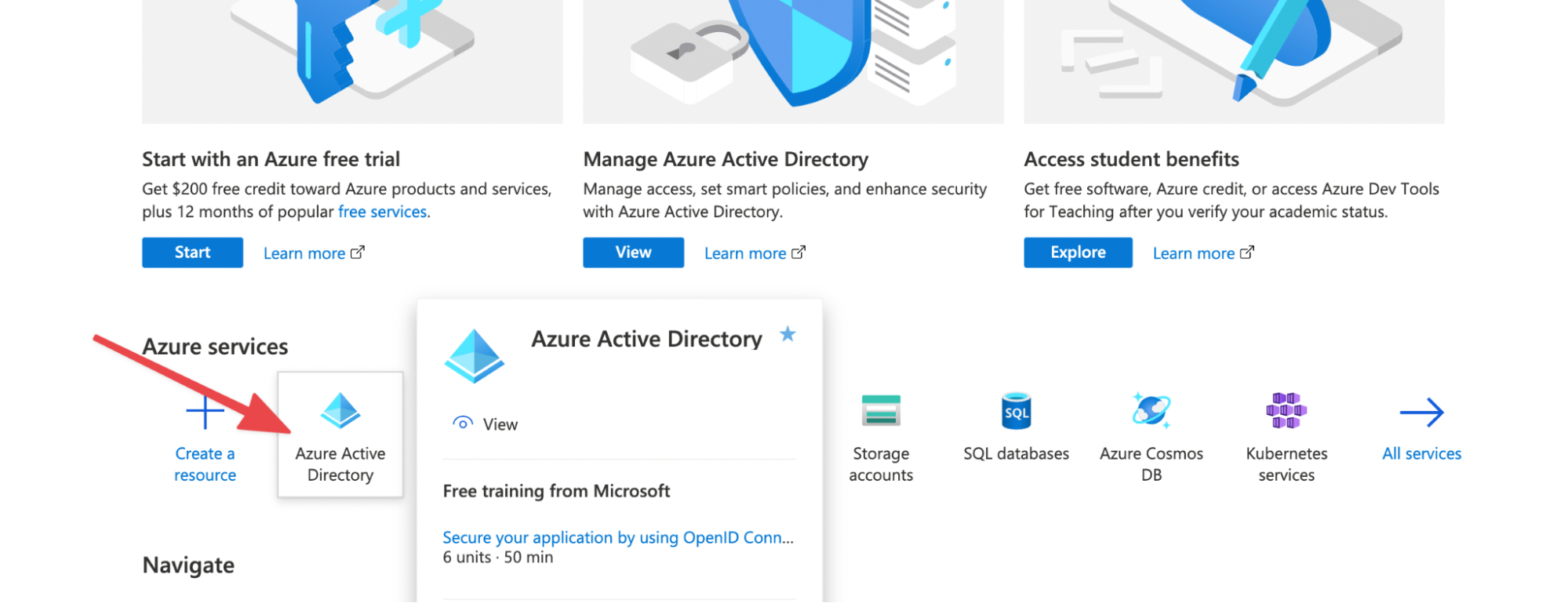
From here click App registrations on the left and then click New registration.
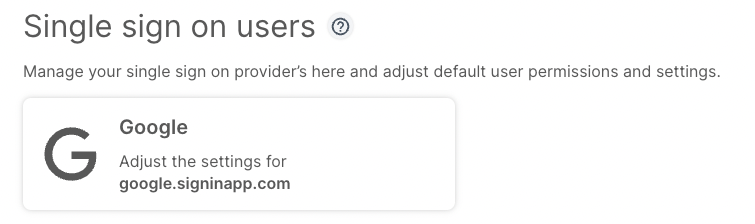
Enter the name of the application (e.g. Sign In App) and select the Accounts in this organisational directory only option. Under the Redirect URL set the platform to Web and enter the redirect URL for Sign In App:
https://my.signinapp.com/login/sso/callback
And then click Register.
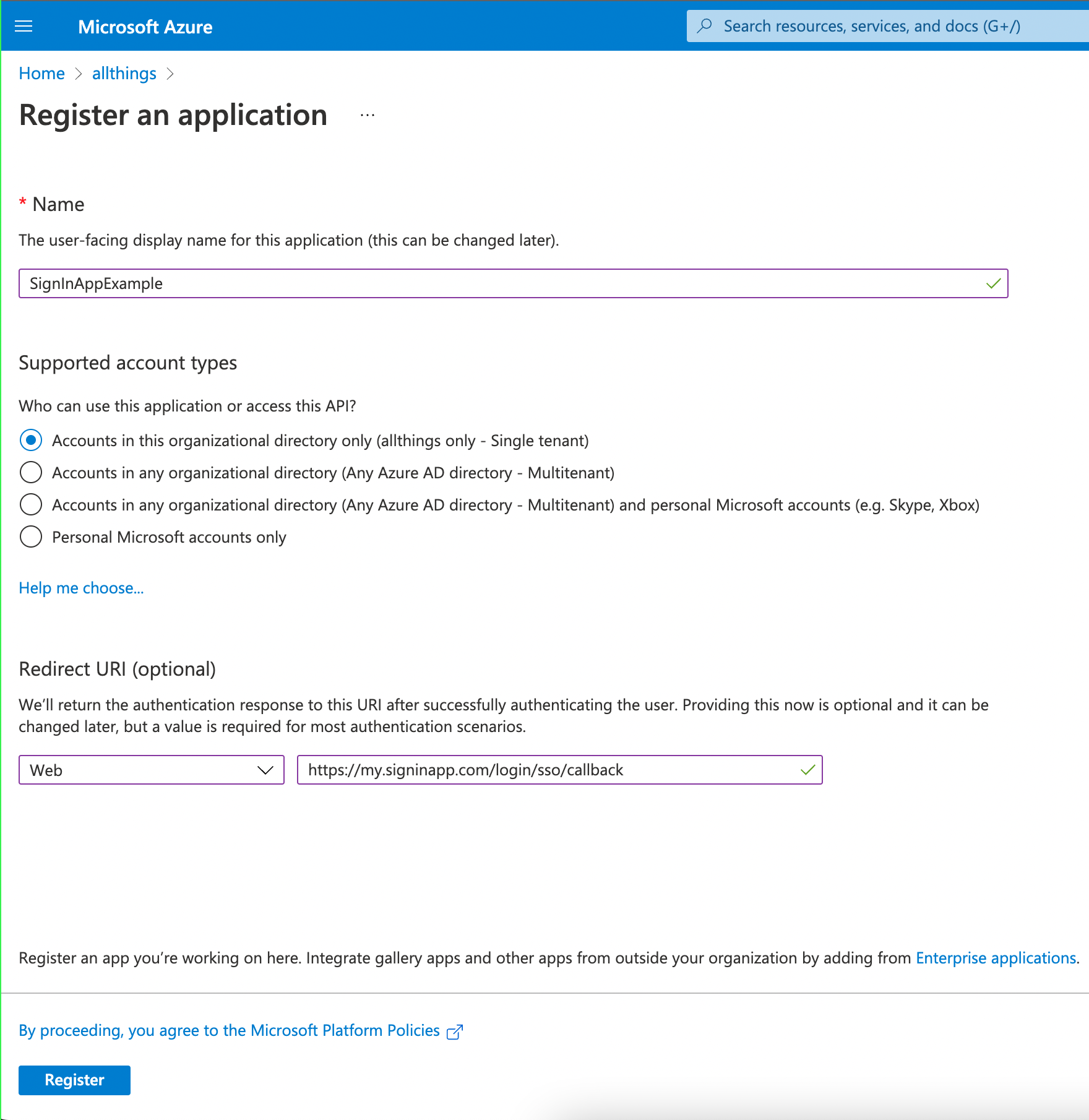
Next, click Add certificate or secret
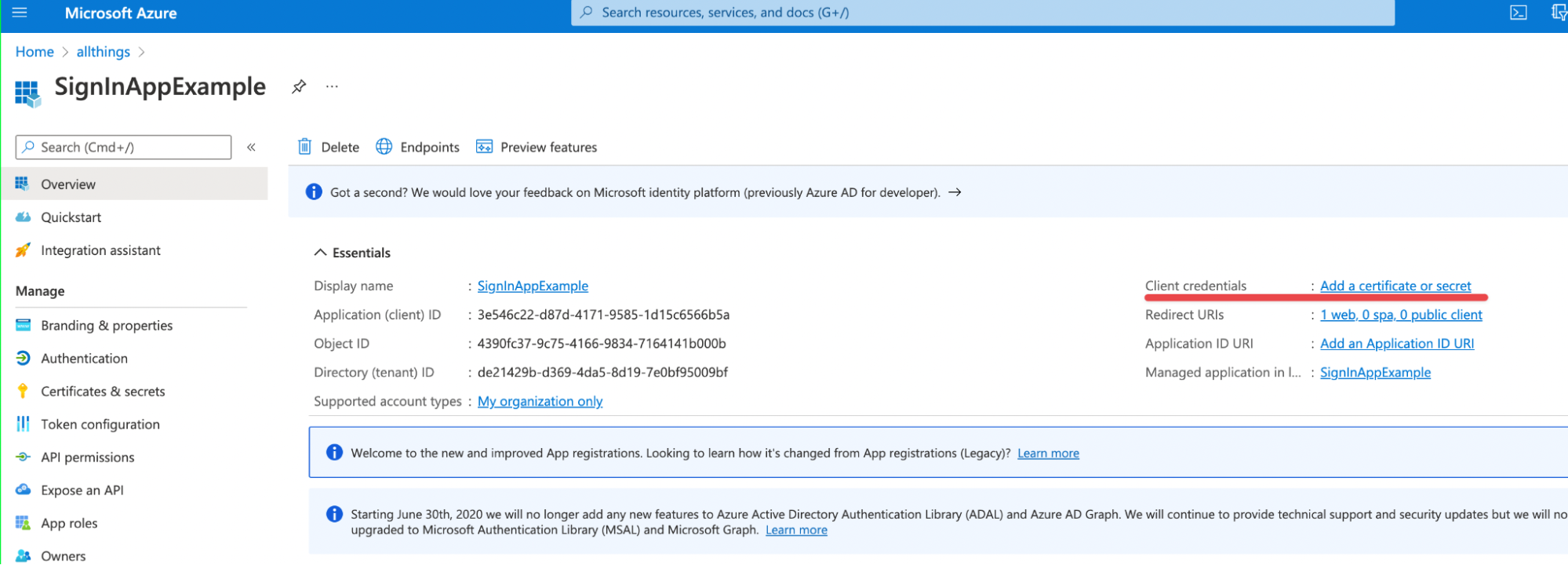
On the next screen, click New client secret
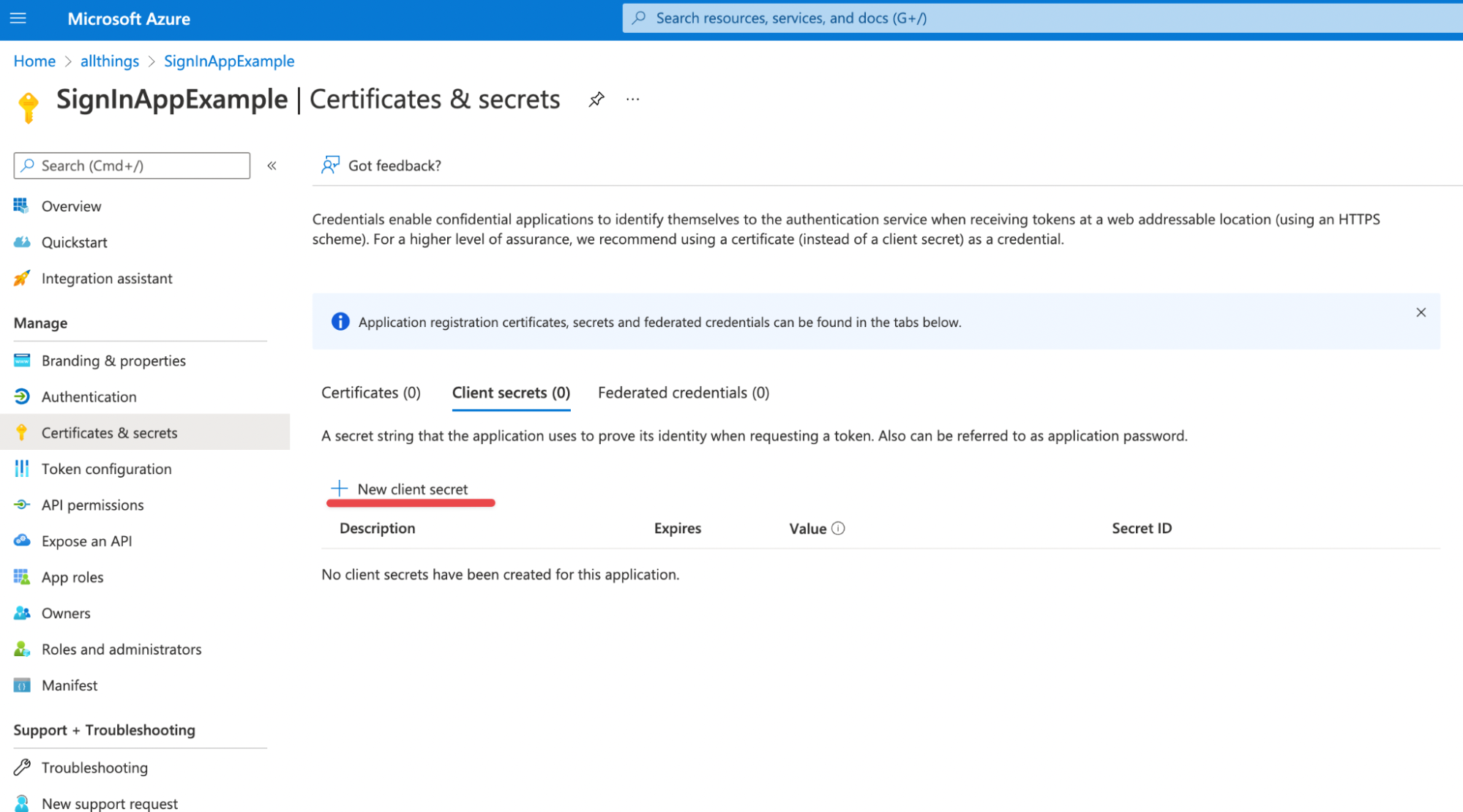
On the right hand side enter a description (e.g. Sign In App) and an expiry period (e.g. 24 months) and click Add.
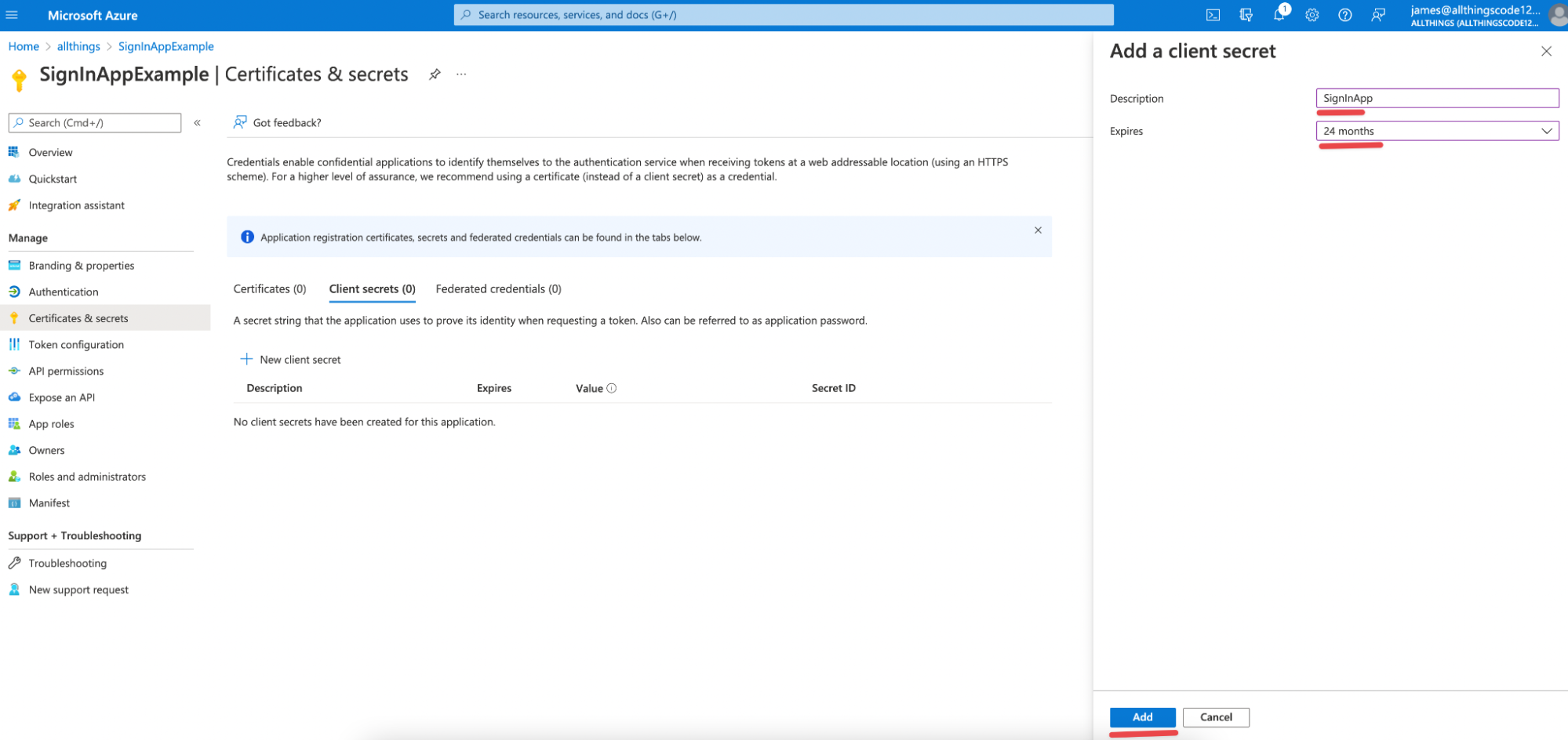
Copy the secret value, this is the client secret that we need to get SSO set up on your Sign In App account.
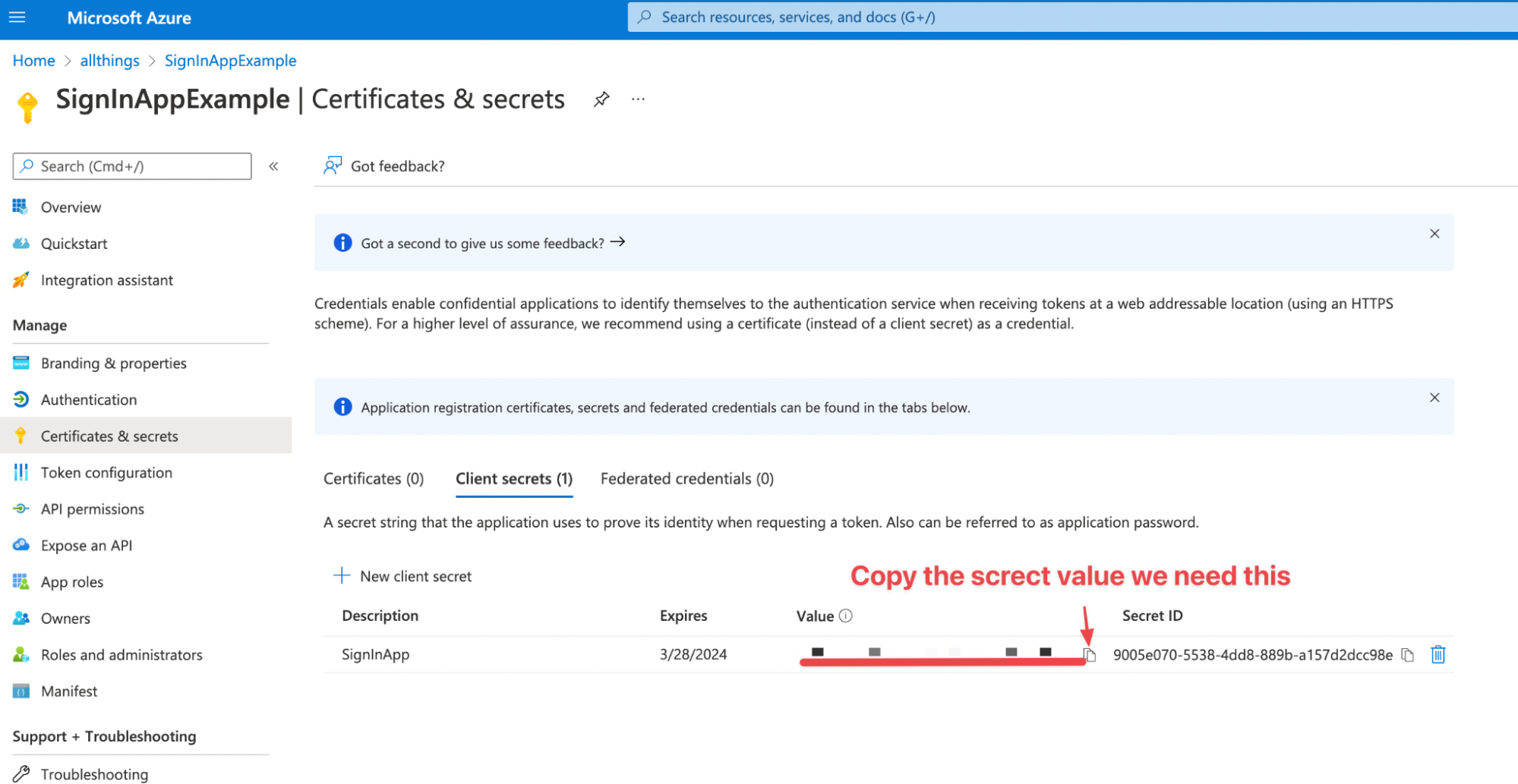
In addition to the secret value we also need the Application (client) ID and Directory (tenant) ID, you can copy them from here.
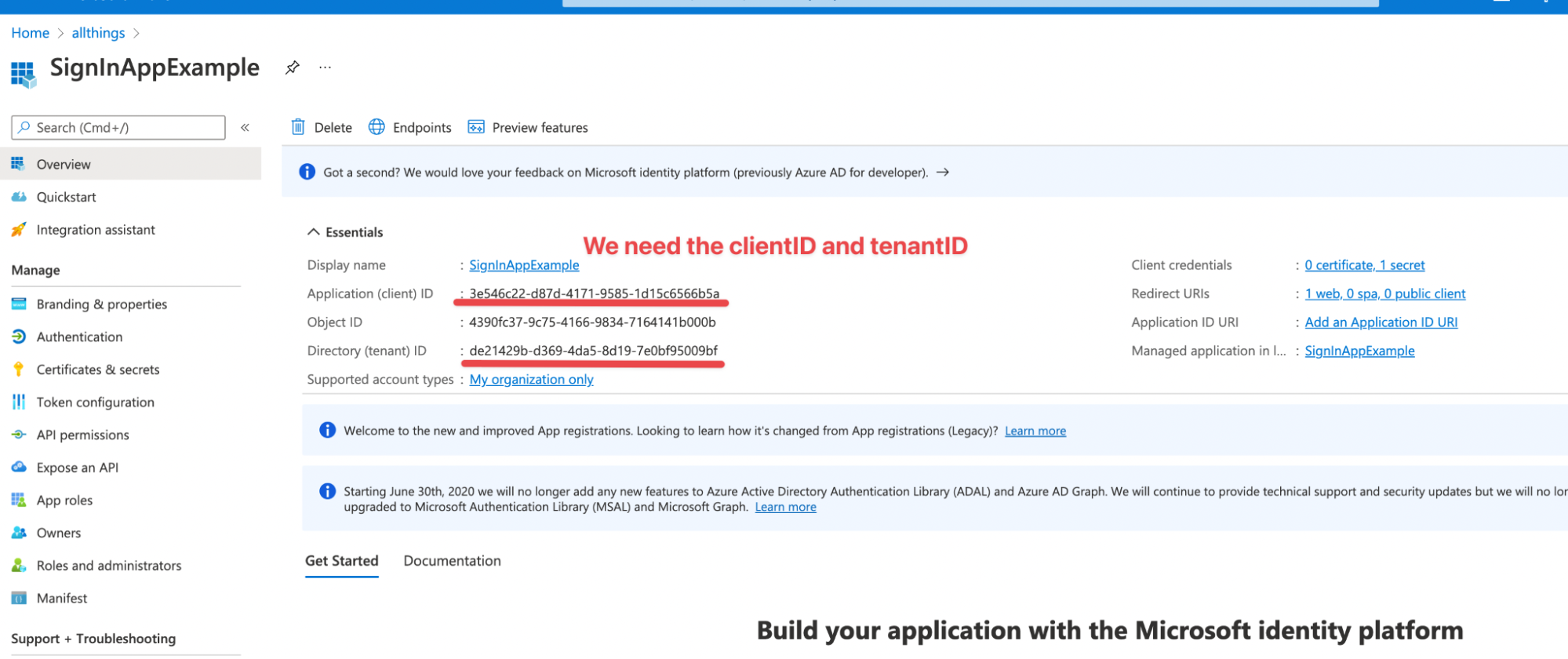
Please send the following details to sso@signinapp.com to complete the set up
- Client secret key
- Application (client) ID
- Directory (tenant) ID
- The well known URL, for Azure this is: https://login.microsoftonline.com/common/v2.0/.well-known/openid-configuration
- SSO admin email address
Feedback
If you have any feedback or questions about Sign In App SSO please contact sso@signinapp.com.

