Recommended Settings
The following are some setting adjustments we recommend making to your iPad. These settings will allow the Sign In App experience to be as smooth as possible for your visitors.
Guided Access
To prevent visitors exiting Sign In App you can use Guided Access which means a passcode has to be entered to leave the app.
- Go to Settings > Accessibility, then turn on Guided Access.
- Tap Passcode Settings, then tap Set Guided Access Passcode.
- Enter a passcode, then re-enter it.
- Whilst guided access is enabled enter Sign In App and triple click the home button to start guided access and press Start.
- Once you’ve done this, pressing the home button once won’t do anything and triple clicking the home button will require the passcode to leave the app.
Important
The following iPads do not have a home button and instead of using the home button to start/end Guided Access you need to use the power button.
- iPad Air (4th generation and later)
- iPad Pro 11-inch.
- iPad Pro 12.9-inch (3rd generation and later)
- iPad Mini (6th generation and later)
- iPad (10th generation and later)
If the iPad is in a bouncepad stand the power button will be concealed by the bouncepad and the iPad needs to be removed for Guided Access mode to be started or ended.
Enable Auto Updates
To ensure you always receive the latest app updates including bug fixes and new features, ensure the iPad is set to automatically update.
Open Settings go to iTunes & App Store and ensure Updates is on.
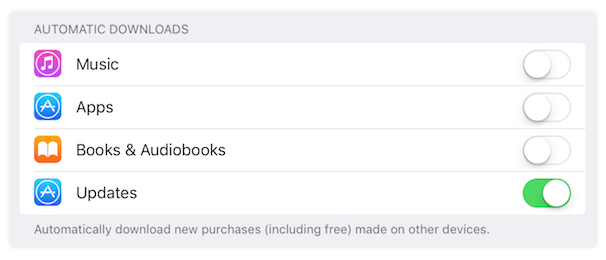
Warning
If Sign In App is on 24 hours a day, the app may not automatically update. For sites where Sign In App is always open, we advise scheduling manual updates on a monthly basis. When new features or urgent updates are released an email will be sent informing you.

