Deliveries
You can sign in a delivery using Companion app, this is really useful for larger deliveries that might be difficult to get in front of the iPad camera or to sign in deliveries on the go.
To get started, tap the + in the top right corner of Companion app, select Sign in a delivery and pick the site it’s for. This will launch your phone's camera, you just need to point the camera at the label and ensure the name of the recipient is clearly displayed and tap Scan address label. Companion app will then analyse the label and search your repeat visitor group for any matches, to continue tap the member the delivery is for.
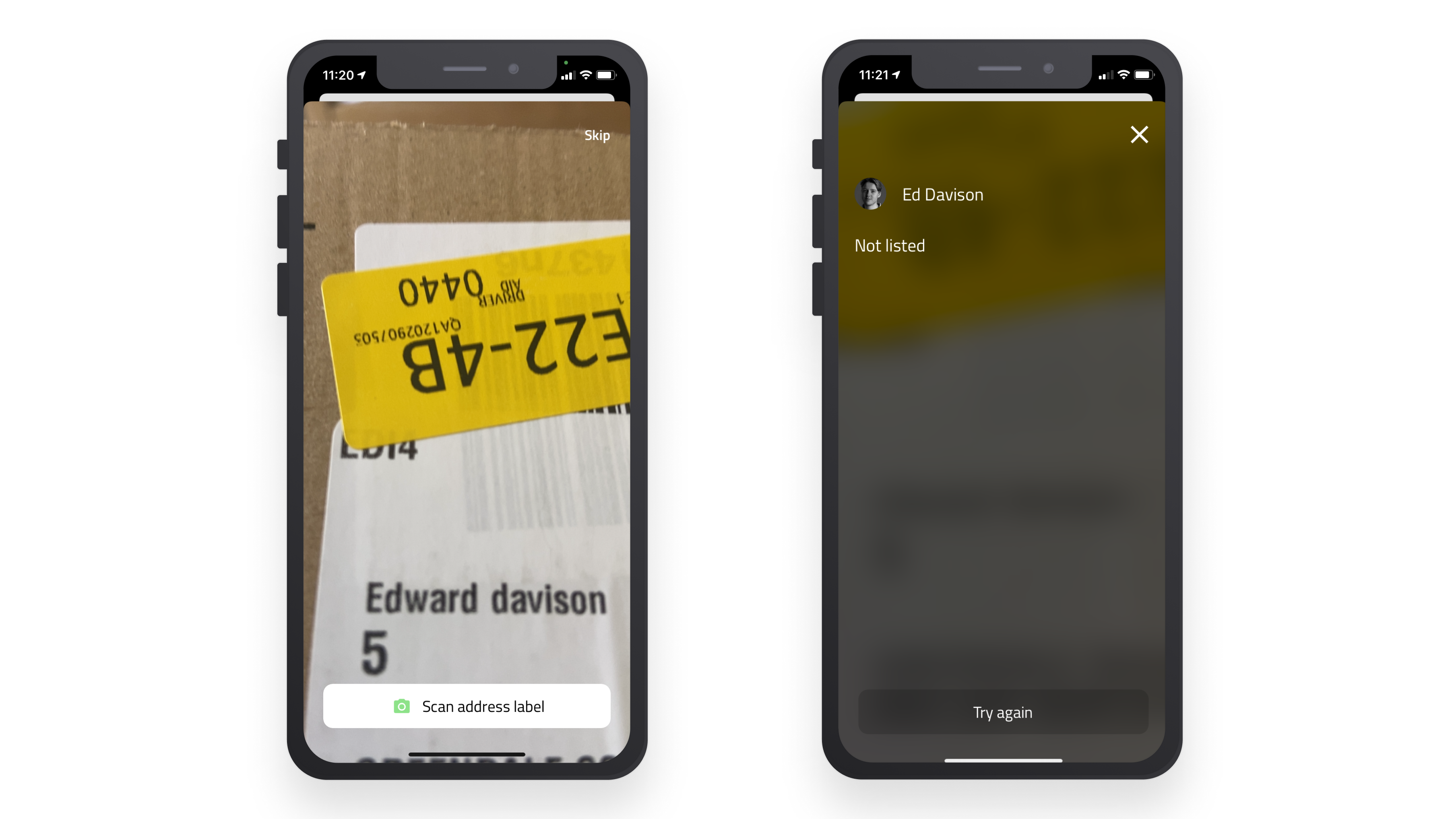
Tip
If the first scan doesn’t find a match you can tap Try again to scan the label again or tap Not listed to manually enter the recipient details.
You should now see the confirmation of the package recipient, to complete the delivery select the number of packages and tap Continue to see the delivery confirmation screen.
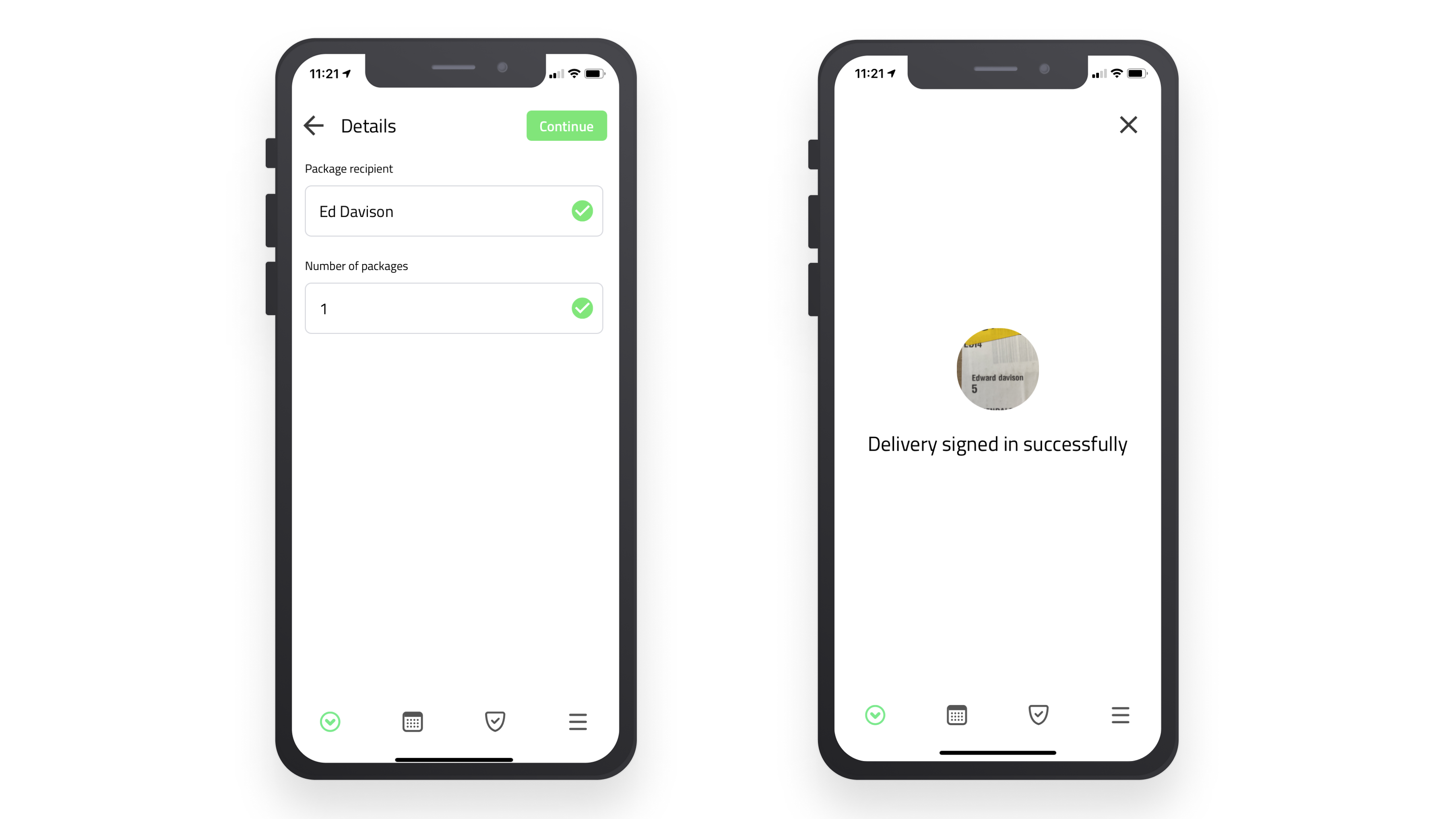
Tip
Deliveries need to be signed out using either the iPad app or the online management portal. You can read more about setting up deliveries here

