Settings
The settings screen allows you to easily toggle features on and off to customise your Sign In App Companion experience.
Switch account
Pressing switch account allows you to move between more than one Sign In App member’s companion app and add additional accounts.
Show permissions
Tapping show permissions will display the permissions enabled for you.
- Mobile sign in
- Auto sign in
- Pre-register guests
- Create evacuation reports
- View sign in history
- View today's sign ins
- View and book spaces
Tip
You can edit your companion app permissions from the Sign In App online management portal. If you don’t have access to this then you can speak to your Sign In App portal administrator.
Disconnect
Disconnecting companion app will mean that you’ll need to get a new invitation email as the authentication code you received initially will no longer be valid.
Protect with FaceID / TouchID (iOS only)
Enabling FaceID or TouchID for companion app adds another layer of security by using biometrics to confirm your identity whenever you open companion app.
Auto sign in/out
Auto sign in uses GPS to pick up when you’ve entered your site’s geofence and will sign you in automatically and the same happens when you leave the geofence. You will receive a notification to let you know you've been signed in or out. If you have custom fields or messages to complete, you'll receive a notification which you'll then need to tap on to complete your sign in.
Auto reminder
Turning auto reminder on will send you a notification reminding you to mobile sign in when you enter your site's geofence. When you leave site you will also receive a notificiation.
Important
Auto sign in and auto reminder requires your location permissions to be set to Always for companion app.
Scheduled reminders
Turning on scheduled reminders allows you to set reminders to sign in or out at specific times. You will get a push notification at the time you’ve set, tapping this notification will launch companion app allowing you to sign in or out. To start, tap Add a reminder and select if it’s for sign in or out and then set the time and which days the reminder is for. Turn Mute all reminders on if you don’t want to receive notifications.
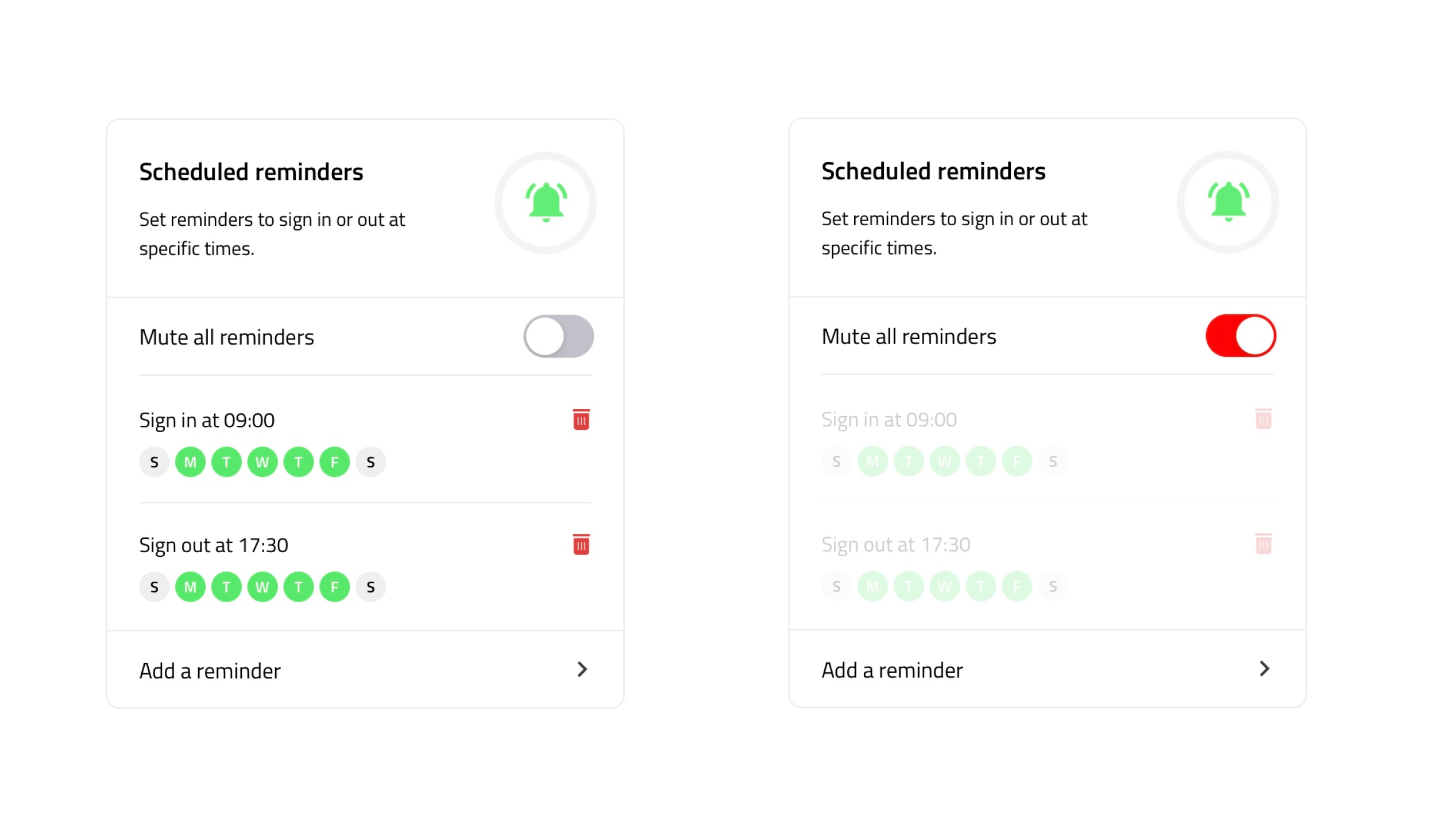
Additional notifications
Host notifications
Hosts can be notified of their visitor signing in with push notifications by enabling the setting in Companion app. Push notifications are in addition to host notification settings configured in the Sign In App portal.
Sign in reminder
Toggling the Sign in reminder notifiation on means you receive a push notification when your scheduled Time & Attendance working hours has started and you're not currently signed in. This option will only appear if you have a Scheduled working hours shift pattern in Time & Attendance assigned to you. Clickhere to read more about Time & Attendance.
Hours tracking
Hours tracking allows you to keep track of how many hours you’ve been signed in for this week. You can configure weekly hours and also which day the week starts. You can view your progress on the Today screen of companion app.
Language
Tap here to configure the language on your device. There are 9 languages available including;
- English
- French
- Swedish
- German
- Danish
- Portuguese
- Dutch
- Chinese Traditional (HK)
- Russian
Distance units
Tap here to set the units used when displaying how far away from your site you currently are. You can select metric (km) or imperial (miles).
We hope you've found this guide useful but if you have any questions around Sign In App Companion or any Sign In App feature, please contact our support team at support@signinapp.com.

