Pre-register
Pre-register guests and send email invitations from your smartphone using Sign In App Companion. Keep track of your visitors along with your other Sign In App activity all in one place.
Important
To pre-register guests, Can pre-register visitors must be ticked against the staff member in the online portal.
Pre-register a guest
First, tap the + button at the top right of either the today screen or calendar and then tap Pre-register a guest. Next, select the site you’d like to pre-register a visitor for. Select the date and if needed the specific time of the visit and tap Continue. Complete all applicable fields and tap Continue to complete the pre-registration.
Please note the following fields are required:
- Visitor's full name
- Date of visit
- Site (if shown)
- Group (if shown)
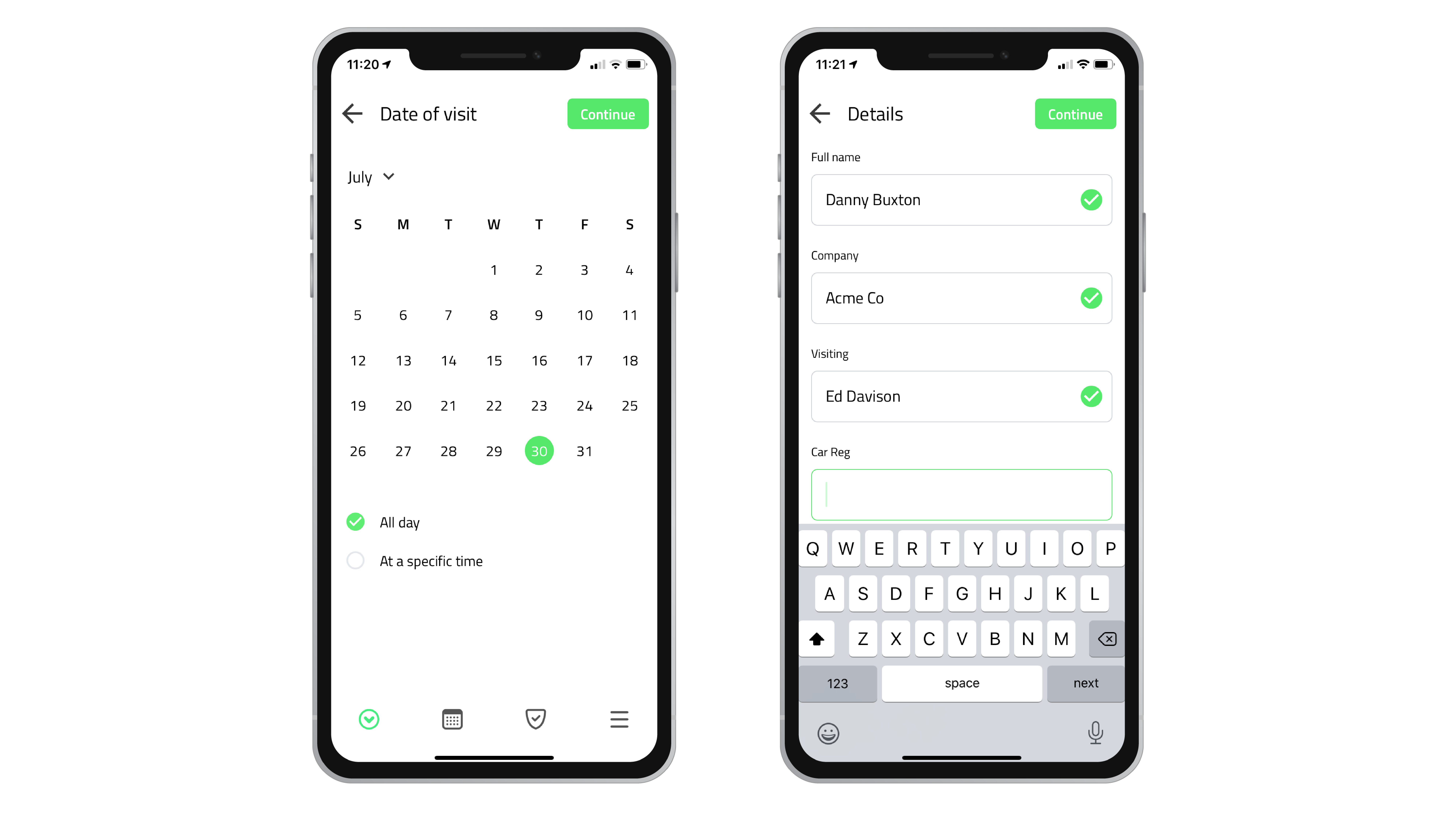
If you wish to send an email invitation to your visitor, tick Send an email invitation and make sure to enter their email address in the Email field. The email will be sent with your company's branding, directions (if the address is populated in the site settings) and either contactless sign in instructions, or a QR code for faster sign in (depending on your site settings). The visitor will also be able to download the meeting to their calendar.
On arrival
If your visitor was sent an invitation email with contactless enabled, they can tap a link in the email when they arrive to complete their sign in. If they receive a QR code instead, they can scan this using Sign In App when they arrive. Alternatively, when they start typing their name, their details will be automatically populated from the pre-registration.
Tip
Click here to read more about contactless.
Upcoming pre-registrations
All upcoming pre-registrations registered via the app can be viewed on the calendar screen. Tap a pre-registration to see the information entered. From here you can also delete a pre-registration using the Delete visitor button. You can view today's pre-registrations at the bottom of the today screen.

