Google Apps Integration
Overview
Sign In App's integration with Google Apps allows you keep your organisation's users in synchronisation. Changes made in your directory to users will be automatically pulled across periodically. This means Sign In App will always be update with the latest changes in your company or school.
Requirements
- Google Apps account
- A user with Google Apps admin access
- API access enabled on the Google Apps account
Getting Started
The integration to Google Apps is added at the point of creating a new repeat visitor group inside the portal. When selecting to add a new group, an option is provided to integrate with Google Apps. Once clicked, you'll be taken to Google to login and agree to the required permissions to allow access.
To do this, go to Add Group in the portal.
Permissions
The required permissions are
- Read access to users
admin.directory.user.readonly - Read access to groups
admin.directory.group.readonly
The application only reads data from the directory and does not need write access. The user access allows the application to pull down users and their profile data to be populated at point of sign in. The group access allows the application to search for certain groups and setup the synchronisation of only a subset of the users in the Google Apps directory from the configured group.
Data Recorded
The application pulls down only as much information as is needed, this includes:
- Unique Identifier
- Full Name
- Job Title
- Primary Email
- Mobile Phone
Sync information
Once you've synced your Sign In App group with Google you can view some of the key information such as last sync date/time and any filters that have been applied. You can see this from the online management portal by going to Manage > Groups > Select group > Members, the sync information is displayed directly above the group member list.
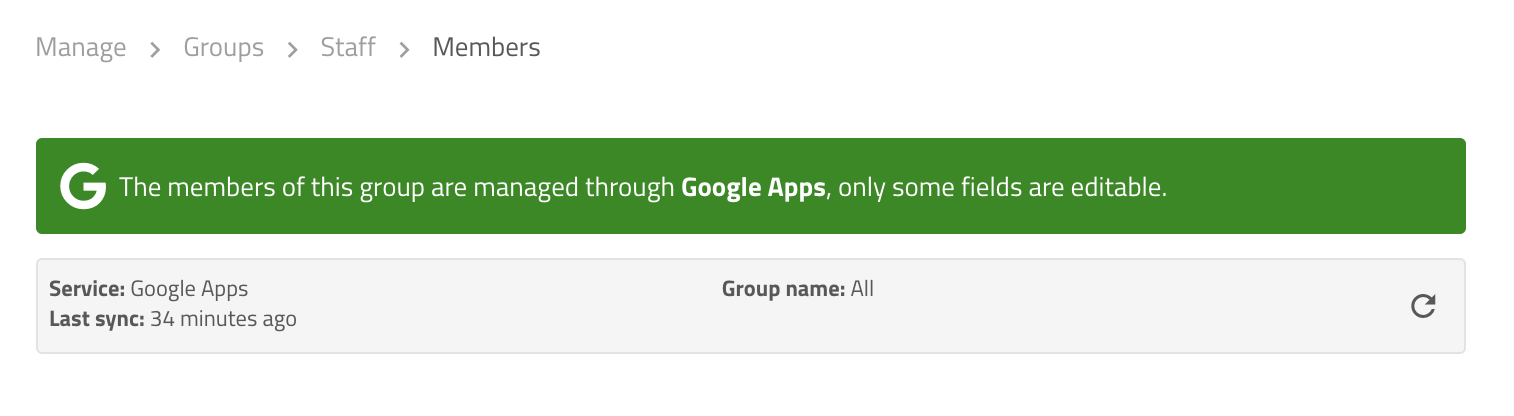
Tip
Sometimes the sync between Sign In App and Google can break. If this does happen, all technical contacts will be notified by email. The email includes a link to the group in the Sign In App portal, from there you can fix the broken group.
You can manage your technical contacts by going to Manage, scrolling down to the bottom and clicking Portal users, then edit the user and tick Technical contact.
Data Privacy
Sign In App's privacy policy applies to the data synchronised from the Google Apps directory. https://signinapp.com/terms/privacy/detailed/

