Contactless
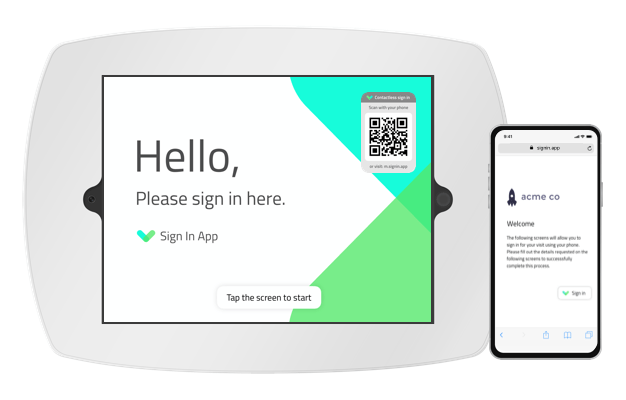
With Sign In App contactless solutions you can eliminate visitor and staff contact with the iPad screen, prevent queues forming, and ensure signing in is safe and easy.
Enable contactless
To get started with Contactless you need to enable this feature from the online management portal. Go to Manage and then scroll down to Manage features and click Contactless.
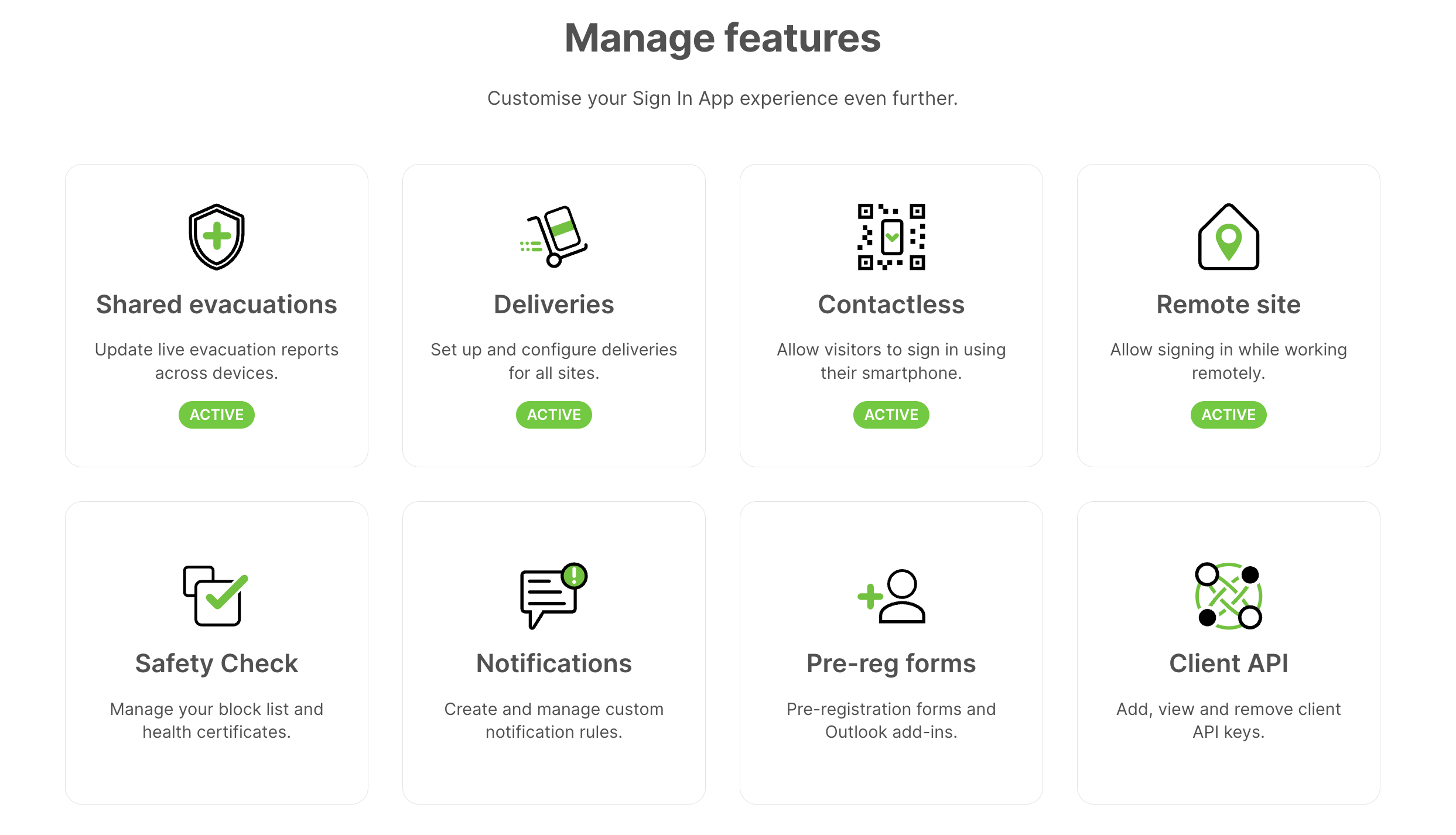
Contactless sign in
Contactless sign in allows visitors to sign in using their personal smartphone device, simply by scanning the secure QR code displayed on screen. Present guests with the full sign in experience, customised for their visitor type, including group specific messages, PDFs and videos. Ask your visitors to complete the information you need to ensure their safety on site, while capturing signatures, photos and any other important information. Contactless sign in doesn't require your guests to install a separate app and is a fully customisable, secure, no-touch option for any industry.
Using any smartphone camera, visitors can scan the secure QR code from your welcome screen, giving them the option to launch their web browser and complete the sign in process. When your guest is ready to leave, they can tap the sign out button on the same web page.
Once you've done this, go back to the iPad and press and hold the Welcome screen until the green circle completes and tap Refresh config, once this has refreshed the Contactless sign in QR will appear on the Welcome screen.
Launch Contactless sign in
When a visitor arrives, they need to initiate the sign in process by opening the camera on their smartphone and scanning the Contactless QR code on the Sign In App Welcome screen. This gives them the option to launch a web browser and begin the sign in process.
Tip
If you don't have the option to scan QR codes from your smartphone, simply visit 'm.signin.app' using your phone's web browser. This will give you the option to open a camera in your web browser and scan the Contactless QR.
Sign in fields and messages
Your guest will be asked to complete any custom fields, agree to messages (including documents and videos) and have a photo taken if applicable. Contactless sign in supports all of the customisation options you've set for each visitor group.
Pre-registrations
Contactless sign in also supports visitor pre-registrations. With Contactless sign in enabled, pre-register visitors as you normally would. Your visitor will receive an email with some additional options.
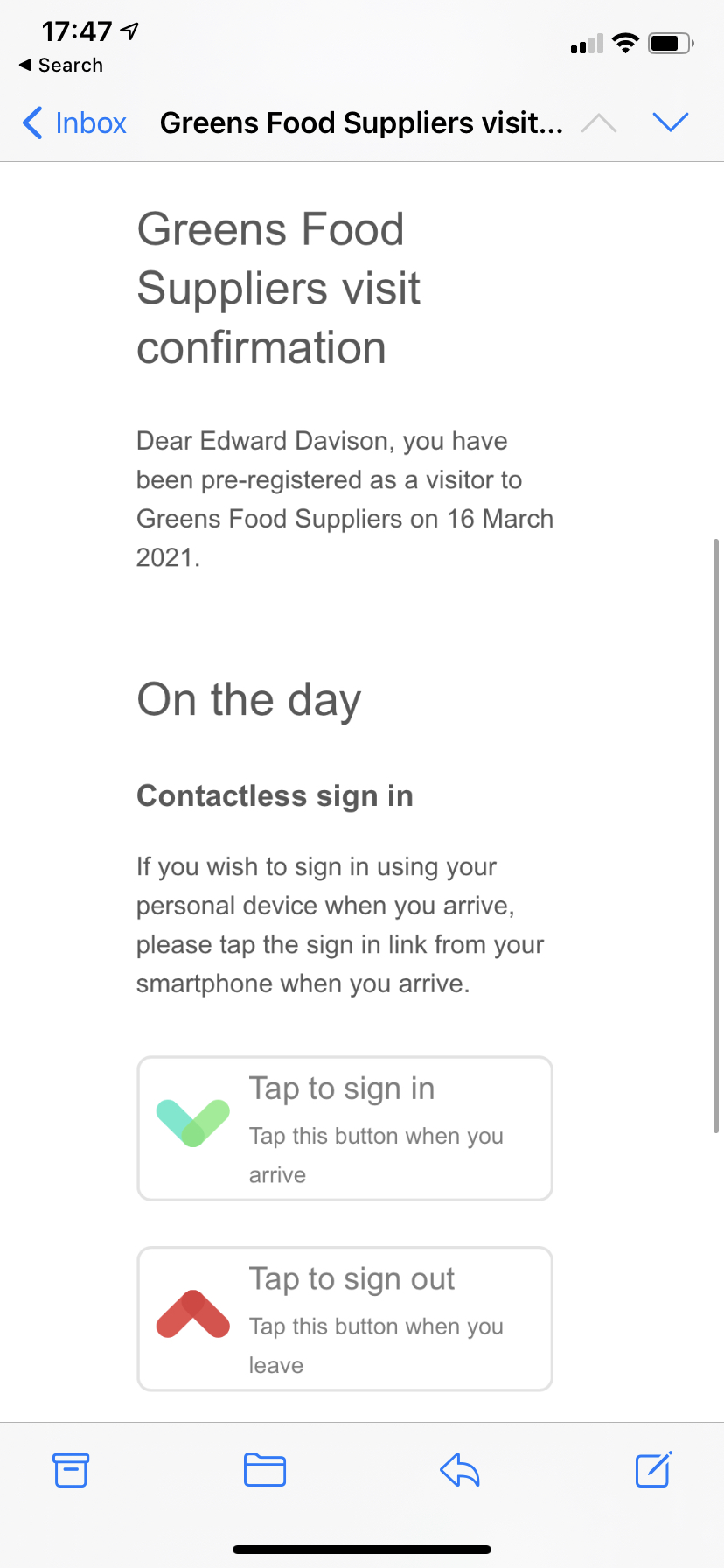
From the invitation email, tapping the Sign In button will launch the smartphone camera for a security check. Your guest will then scan the QR code on the iPad's welcome screen and their details will be automatically populated. When your guest is ready to leave, they can tap the Sign Out option on the invitation email.
Edit welcome screen
When Contactless sign in is enabled, a QR code will appear on your Sign In App welcome screen. To reposition the Contactless QR code to fit with your welcome screen branding, hold your finger on the screen until the green circle completes and tap Edit welcome screen. Once you've positioned the Contactless QR code where you want it just tap Done.
Sign out
In order to sign out just tap the button on the web browser or scan the Contactless QR code again and any sign out custom fields will be asked. Once you've completed this, your Contactless sign in is complete!
Important
If the visitor has been pre-registered they will sign out via the link on their pre-registration invitation email.
Sign In App Companion
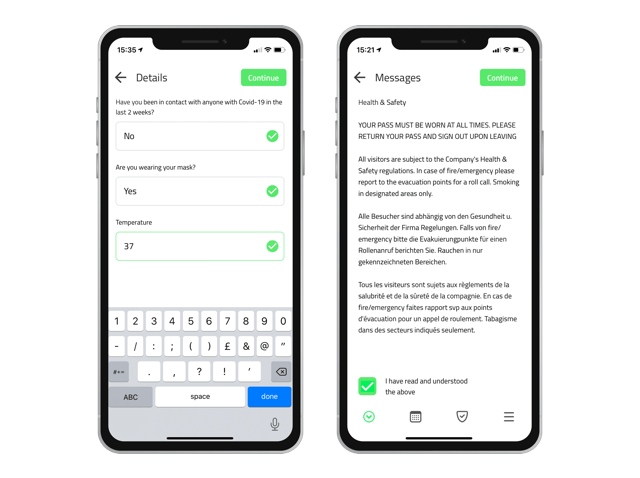
From version 2.0.0 and above Sign In App Companion now supports custom fields and messages on mobile sign in, allowing for a completely contactless sign in experience. Sign In App Companion is a free download and is available as part of your Sign In App subscription. There are no limits to the number of staff or repeat visitors you can invite and you can control the level of access for each user.
To read more about companion app click here.
Tip
Sign In App Companion is the recommended way for repeat visitors to sign in and complete custom fiedls and messages without touching the iPad.
Repeat visitor Contactless sign in
To use Contactless sign in for repeat visitors, you first need to send each person a Welcome email from the portal. To do this, go the portal and navigate to Manage > Manage group (Staff) > Members. Find the member who you’d like to invite and press Edit > Details and then scroll down to find the section called Welcome email and press send. You need to ensure the group member has an email address populated.
Tip
If you go to Manage > Groups > Select group > Data & privacy and toggle on Include group on Contactless you don't need to use a welcome email to use contactless sign in as a repeat visitor.
Please read the privacy and security information before enabling this option.
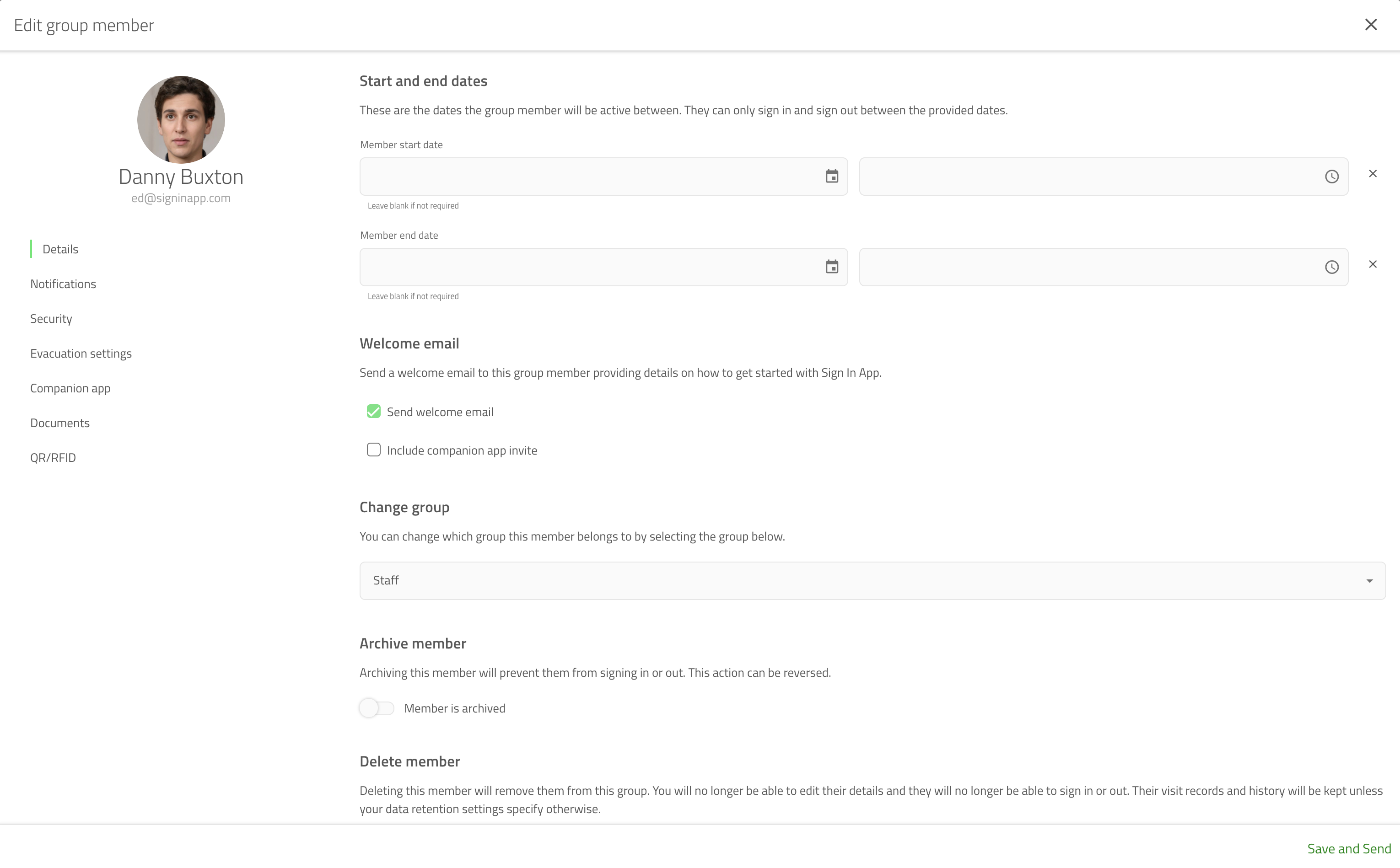
Tip
You can send Welcome emails to members of a repeat visitor group at any time, it doesn't need to be for their first sign in.
If you'd like to send a Welcome email to an entire group, please contact support@signinapp.com.
Once the group member has received their Welcome email, they need to press Tap to sign in from the welcome email on their smartphone. This step must be completed on site.
When this has been tapped it will launch a browser on their smartphone. They will then need to press Enable camera and scan the Contactless sign in QR code on the Welcome screen of your iPad. Once they've been verified, they will be prompted complete the sign in process.
Tip
Contactless sign in for repeat visitors allows them to populate Personal fields on first sign in and respond to Custom fields and Messages for each sign in.
It’s important that repeat visitors keep hold of their Welcome email if they’re using Contactless sign in over a long period of time
Other Contactless options
Sign In App Tap is an additional piece of hardware which can be used with your existing door access cards or fobs to sign in on the iPad. With one tap, staff can easily sign in and out without needing to touch the screen.
QR codes can be displayed on Companion app or badges and can be used to sign in without touching the screen, just make sure you've got Handsfree QR scanning turned on. You can do this from the config screen on Sign In App on your iPad.
Mobile sign in allows repeat visitors (such as staff) to sign in and out directly from their smartphones using our free Companion app for iPhone and Android.
We hope you've found this guide useful but if you have any questions around Contactless sign in or any Sign In App feature, please contact our support team at support@signinapp.com.

