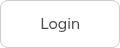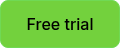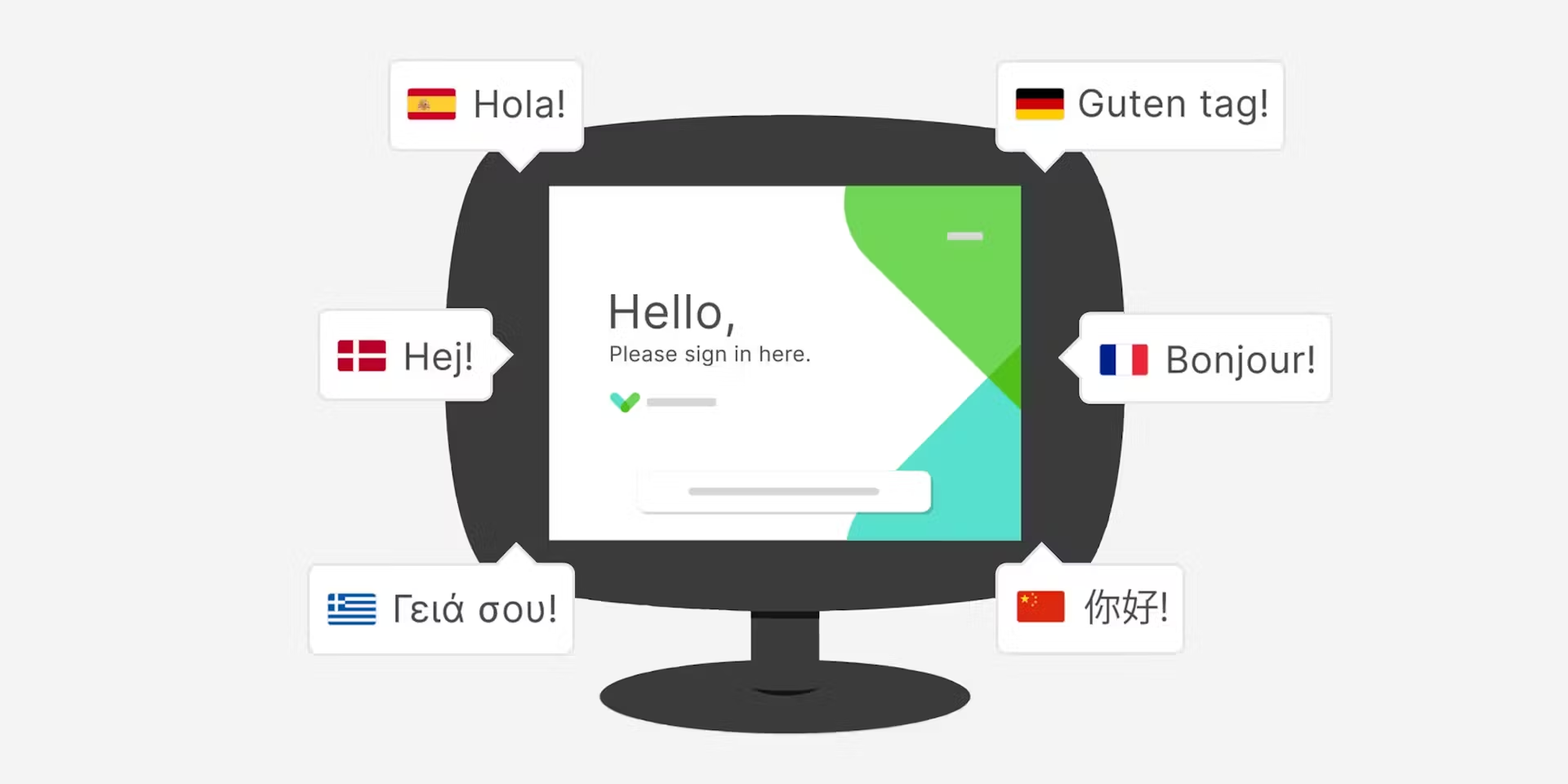In today’s interconnected world, introducing globalized processes to ensure a welcoming and inclusive environment for visitors and employees is paramount for organizations in all industries. One of the best ways to achieve a welcoming and inclusive environment is by starting at your sign in process and ensuring it accommodates multiple languages.
Not only can having a multilingual sign in process elevate the sign in experience and leave a lasting impression, but it can also improve safety too. Sign in processes tend to include lots of information around site health & safety; being able to present this in multiple languages enables visitors & employees to digest the information with ease.
Sign In App’s custom translations feature is a powerful tool that can help you do just that - making it easier for visitors to check in using their preferred language and making employee’s experience with our apps seamless. Below is a quick, comprehensive guide on how to get the full value out of our translations features to offer a truly end-to-end multilingual sign in experience.
What does the custom translations feature do?
Custom translations ensures that the information presented to visitors during the sign-in process is easily comprehensible and is particularly useful for organizations that receive visitors from a variety of backgrounds or are based in dual-language countries.
With custom translations, you have the flexibility to provide personalized translations for all aspects of the sign in process, including messages, custom fields, welcome messages, and group names. Once a language has been selected, the full sign in process will automatically be translated - eliminating the need to present information such as policies and messages in multiple languages at once.
A quick guide to using custom translations
Step 1: Select the site you want to add translations for
To get started with custom translations, head to your online portal and select the site you want to add translations for. Log in, and select Manage > Sites > Select site.
Step 2: Add translations
Once you’ve selected your site, you can then add translations for each part of the sign in process. For example, if adding translations for Custom fields, head to Manage > Sites > Select site > Custom fields and either edit an existing field or click Add new and then click Add translation. Repeat the same process for messages, group names, welcome screen etc.
Step 3: Using custom translations
Now you’ve got the translations set up in your online portal, your visitors, contractors, and employees can sign in and select the relevant translations.
Using custom translations on the iPad app
When signing in on the iPad, tap the flag on the home screen and select the language.
Contactless sign in
When signing in using Contactless, the browser will send to Sign In App the language the visitor is using, if this matches one of the translations you have provided it will automatically present the corresponding custom translations.
Companion app
Companion app will automatically display the correct translations based on the repeat visitor’s language settings. To set this up go to Manage > Groups > Select group > Details and use the Language dropdown to select the group default. To do this for an individual member, go to Manage > Groups > Select group > Members, click Edit on the member and under Details change the language.
Best practices for using custom translations
Translations from a native speaker
We highly recommend using a native speaker for your custom translations to ensure accuracy and cultural appropriateness. This avoids any potential misunderstandings or miscommunications.
Regularly update your translations
Made an update to one of your policies? Want to change the information you collect? Make sure to keep your translations up-to-date with any changes in the sign in process or custom fields.
We hope this guide is handy for helping you to effectively set up and manage custom translations to ensure a seamless, welcoming and inclusive experience for everyone interacting with Sign In App, regardless of their language preferences.
If you have any questions, don’t hesitate to contact the team! We’re available 24/5 via live chat, phone or email. Contact us here. Alternatively, if you’re new to Sign In App and want to see how it could work for your organization, you can start a no-obligation 15-day free trial here.