Companion App Code
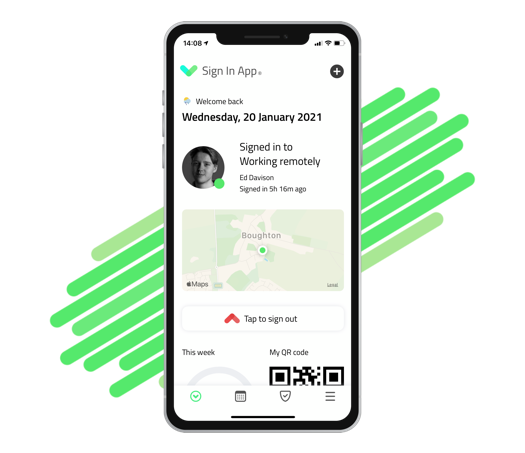
Sign In App Companion is an iPhone and Android app that allows staff members to pre-register guests, view the fire list and access their staff QR code from a smartphone. If enabled, staff can also sign in directly from their mobile phone when on site.
To connect Companion App you need a 12-digit authentication code, this is included in a Companion app invite email. You can get this from the online portal or directly from the iPad you use to sign in.
Tip
Codes can only be used once and are only valid for 72 hours.
Group invites
The quickest way to get all of your members invited to Companion app is using a group invite. You can send all members of a group a Companion app invite by going to Manage > Groups > Select group > Companion app and clicking Send companion app invite email to all group members and then Save and Send.
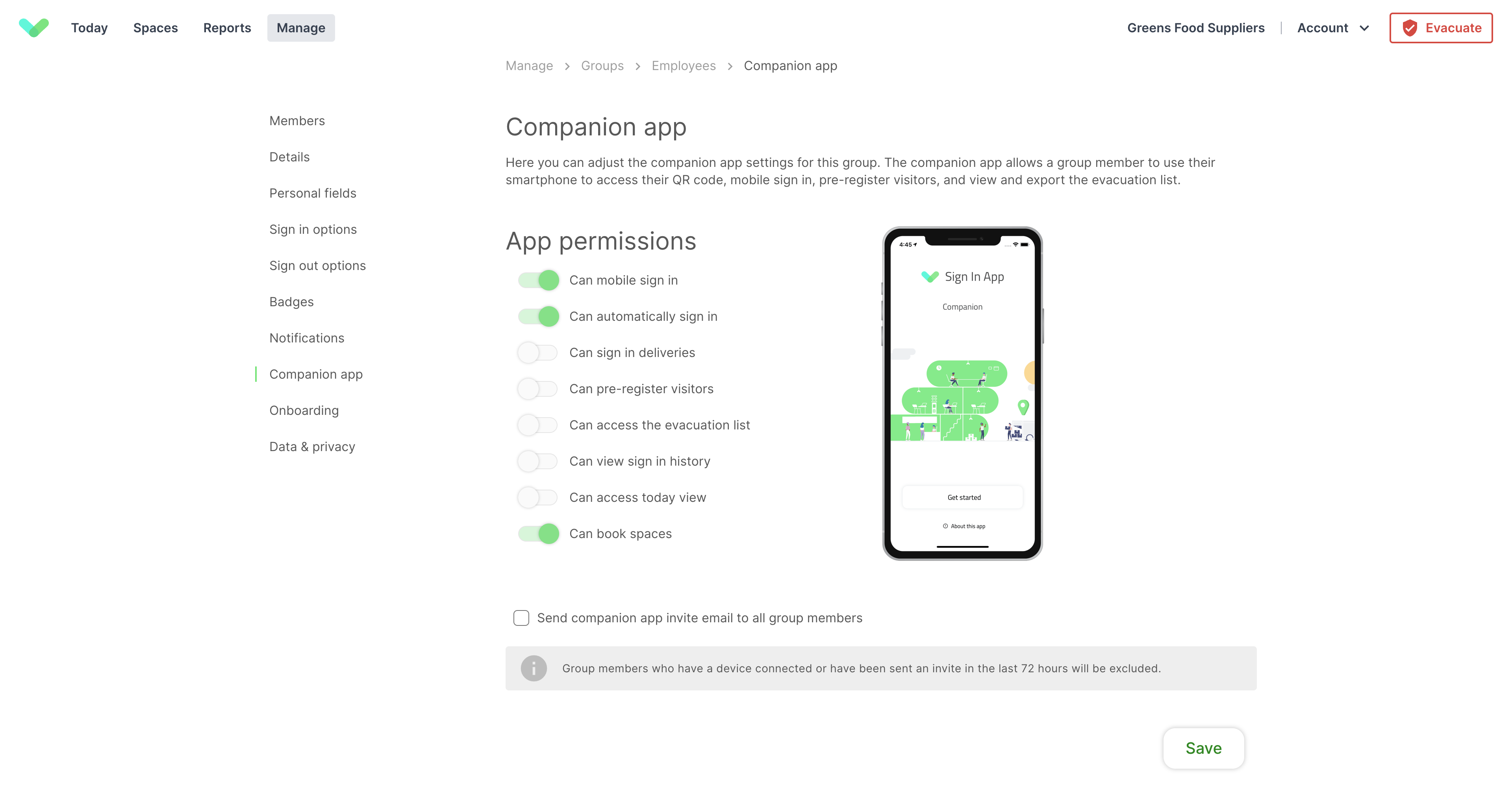
Important
Group members who have a device connected or have been sent an invite in the last 72 hours will be excluded.
Individual invites
If you do not want to send a Companion app invite to all members of a group you can send them individually, this can be done from the Sign In App portal and from Sign In App running on an iPad.
From the Portal
If you have access to the Sign In App Portal at my.signinapp.com, you can send an invite by going to Manage > Groups > Select group > Members find the person that you want to send an invite to. Click the member’s name and press Edit and then find Companion app. Then tick Send companion app invite email and Save and Send.
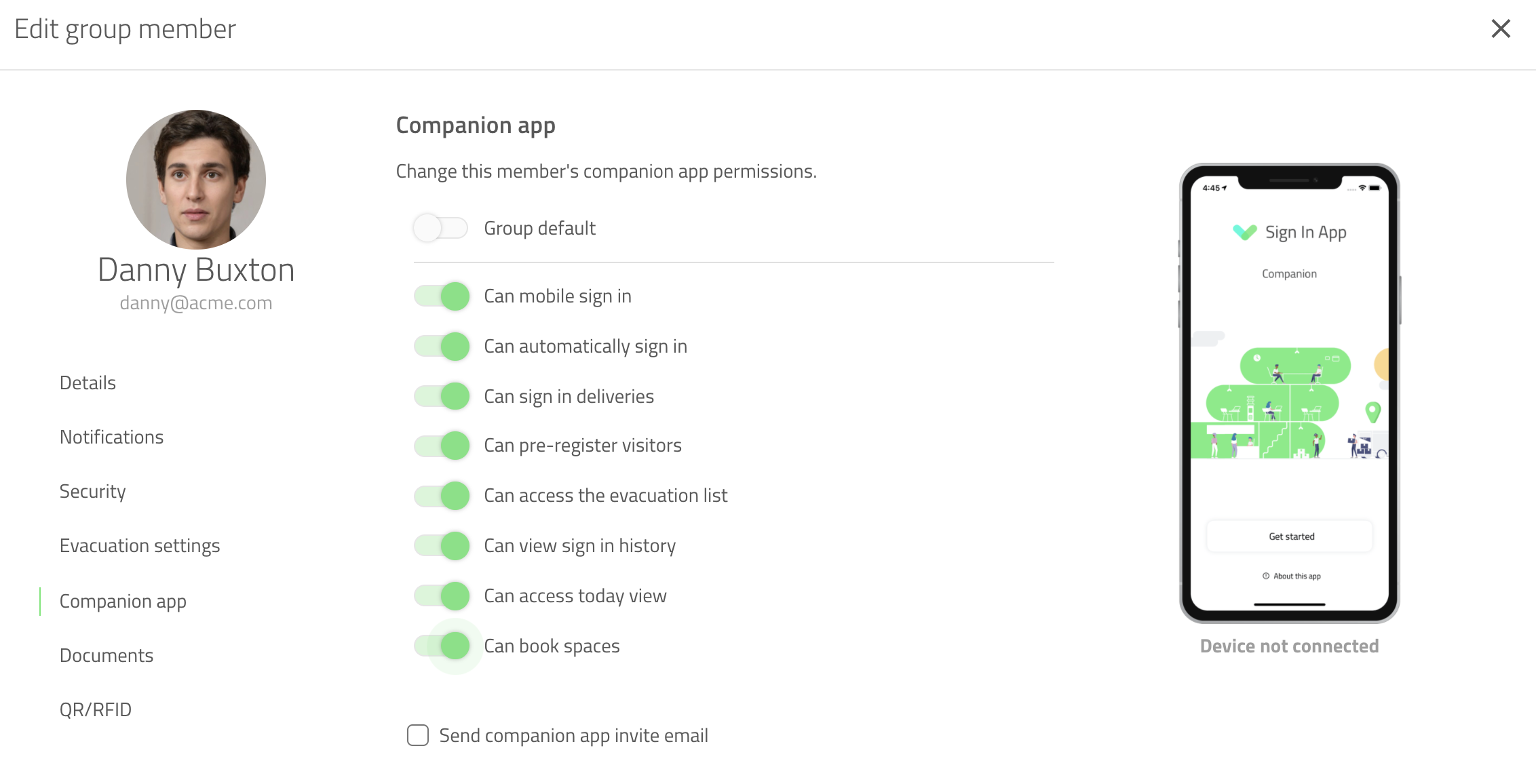
Tip
If you want to send out Companion app invites to an entire group, email support@signinapp.com and we can help.
From the iPad
Original experience
Find yourself on the iPad by searching your name or in the grid. Tap your profile and find the Options button below Sign In/Out. This will give you the option to Connect Companion App.
New experience
Tap the Welcome screen and then tap the magnifying glass in the top right corner and search for your name. From here you will have the option Connect Companion App.
Important
If you don’t have an email address or phone number attributed to you on the portal you won’t be able to receive an invite.
If you don’t have the option to send an invite from the iPad then you can speak to your portal admin to enable this permission.
Requesting a new code
Companion app invite codes are unique so they can only be used once and expire after 72 hours. If your code has expired or you've already used the code once, you can request a new Companion app invite directly from the invitation email. Just click the Send me a new code button. If you request a new code whilst the previous one is still valid, you will see a confirmation that your code is still valid.
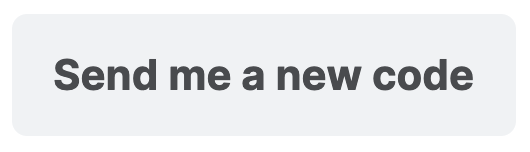
We hope you've found this guide useful but if you have any questions please contact our support team at support@signinapp.com.

