Spaces calendar
You can subscribe to a calendar containing all bookings made for a site, zone, space or for a repeat visitor, allowing you to see all of your bookings in your favourite calendar application.
Find your calendar URL
Depending on if you're subscribing to the bookings for a site, zone, space or for a repeat visitor, the location of the URL varies. See below for how to find the relevant URL. If you've already got your URL, skip to the section on subscribing to the URL in either Google or Outlook calendar by clicking here.
Site URL
The site calendar will show all bookings made at a particular site. To find the site calendar URL, go to Spaces in the top menu of the online portal. Under the name of your site you should see the option to + Subscribe to calendar. Clicking that will pop-up a window displaying the calendar URL for your site.
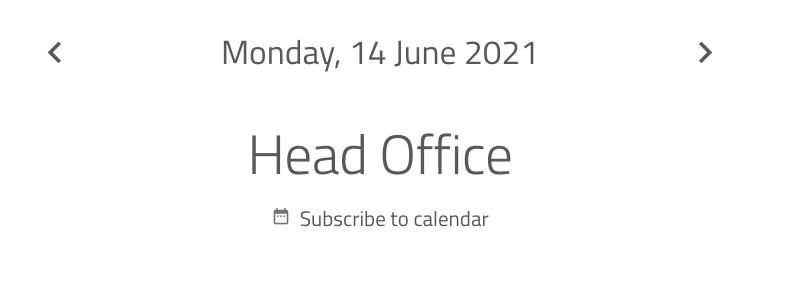
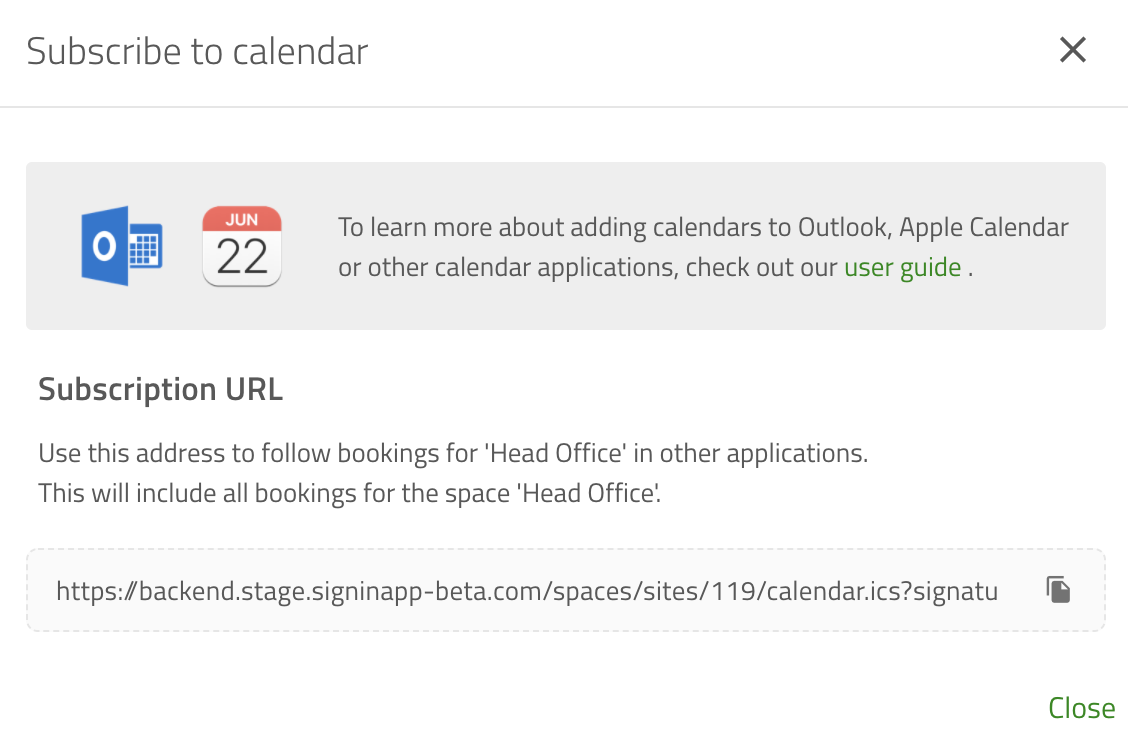
Space and zone URL
Getting the calendar URL for spaces and zones is very similar to a site. First, go to Spaces in the top menu of the online portal. You can use the list view on the left side of the page to select the zone or space and then click the + Subscribe to calendar button below the name of the space or zone.
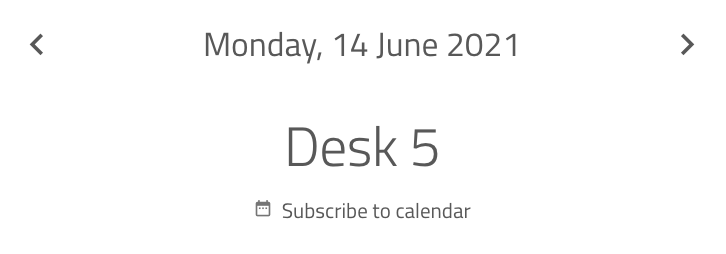
Repeat visitor (i.e. staff group member) calendar URL
The process for adding a calendar URL for a repeat visitor is slightly different. Most repeat visitors will not have access to the online management portal so their calendar URL is included in the welcome email sent directly to them. To send a welcome email go to Manage > Groups > Select group > Members and search for the member, click Edit and then under Details scroll down and tick Send welcome email and then click Save and send. That member will receive your group onboarding email with a calendar URL for their own spaces bookings.
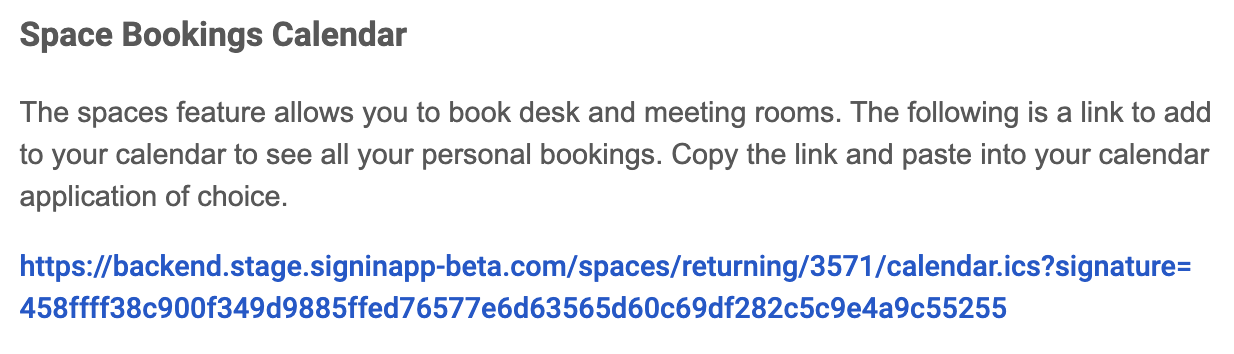
Tip
We can send a bulk welcome email to all members of a repeat visitor group if this helps. Just contact the team at support@signinapp.com.
Subscribing to the URL
Now you've got the URL for the site, zone, space or for a repeat visitor that you'd like to subscribe to, you need to add this to your calendar application. Most calendars should allow you to subscribe to a calendar using a URL. The process does vary slightly depending on which application you use, but you can read about how to do this for Outlook and Google below.
Important
The spaces calendar is configured to update every 15 minutes, however please be aware some calendar services and applications may take longer to show changes and new bookings (up to 24 hours). In some cases the frequency it refreshes can be managed within the calendar application itself, so please check with your calendar provider to see if this is a customisable option.
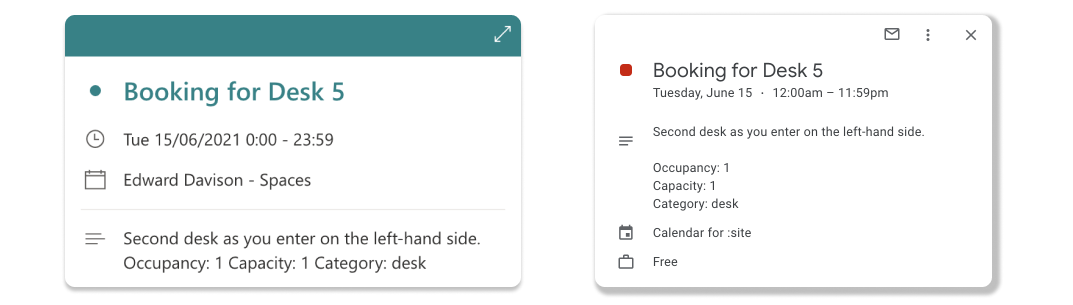
Outlook calendar
From Outlook, navigate to your calendar and on the pane on the left side of the screen (below the mini calendar) you should see an Add calendar button. Click the button, then select the Subscribe from web option and paste your calendar URL into the text box. Once you’ve done that you can select the calendar name, colour, icon, and which calendar it should be added to. Click Import to subscribe to the bookings for the space, zone, site, or repeat visitor.
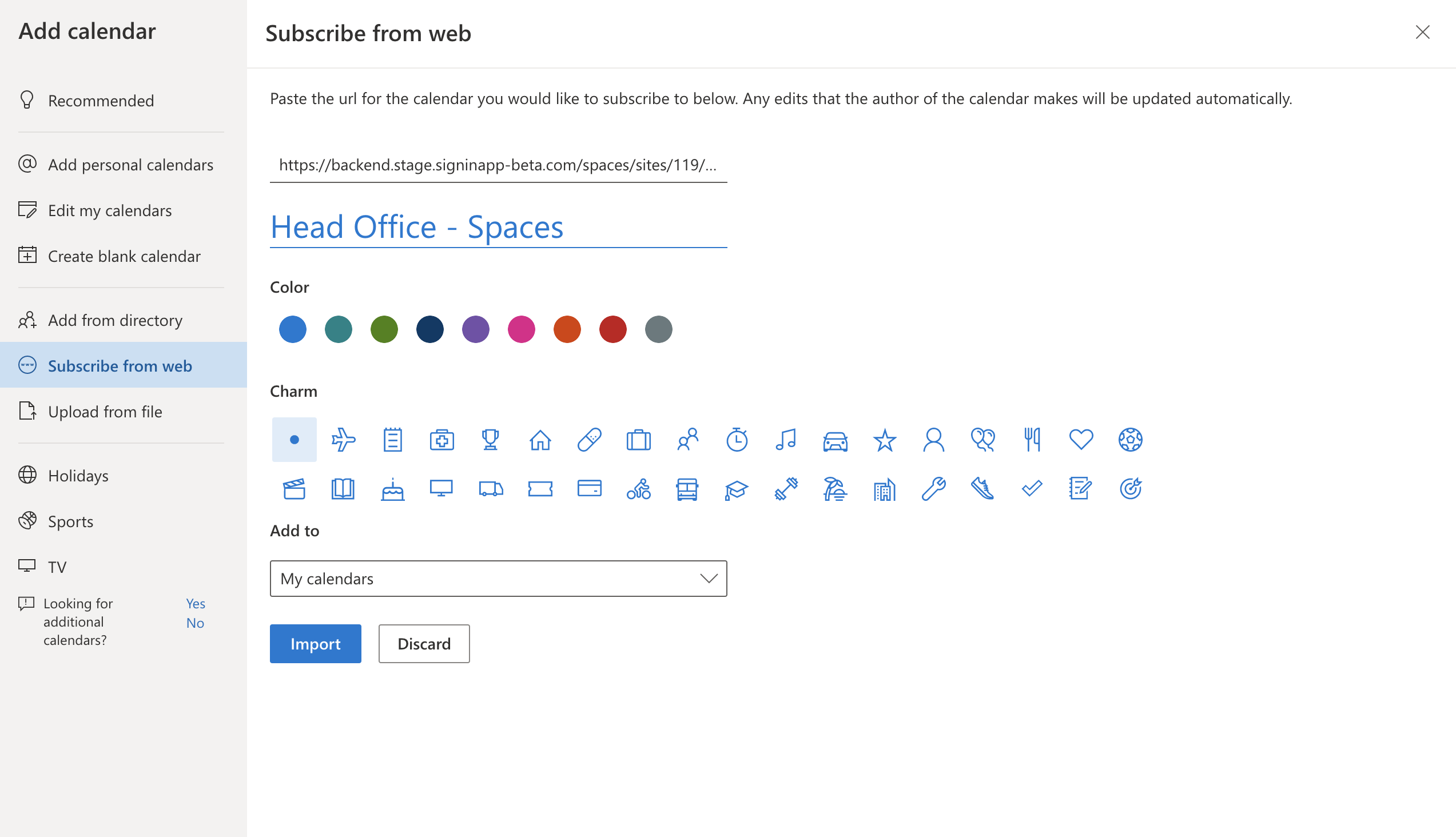
Google calendar
Open Google calendar and under the section called Other calendars you should see a + button, click this and select From URL. Paste your calendar URL into the text box and click Add calendar to subscribe to the bookings for the space, zone, site, or repeat visitor. If you go back to Google calendar you should see the calendar in the left pane, if you click the three dots you can change the colour and edit any settings.
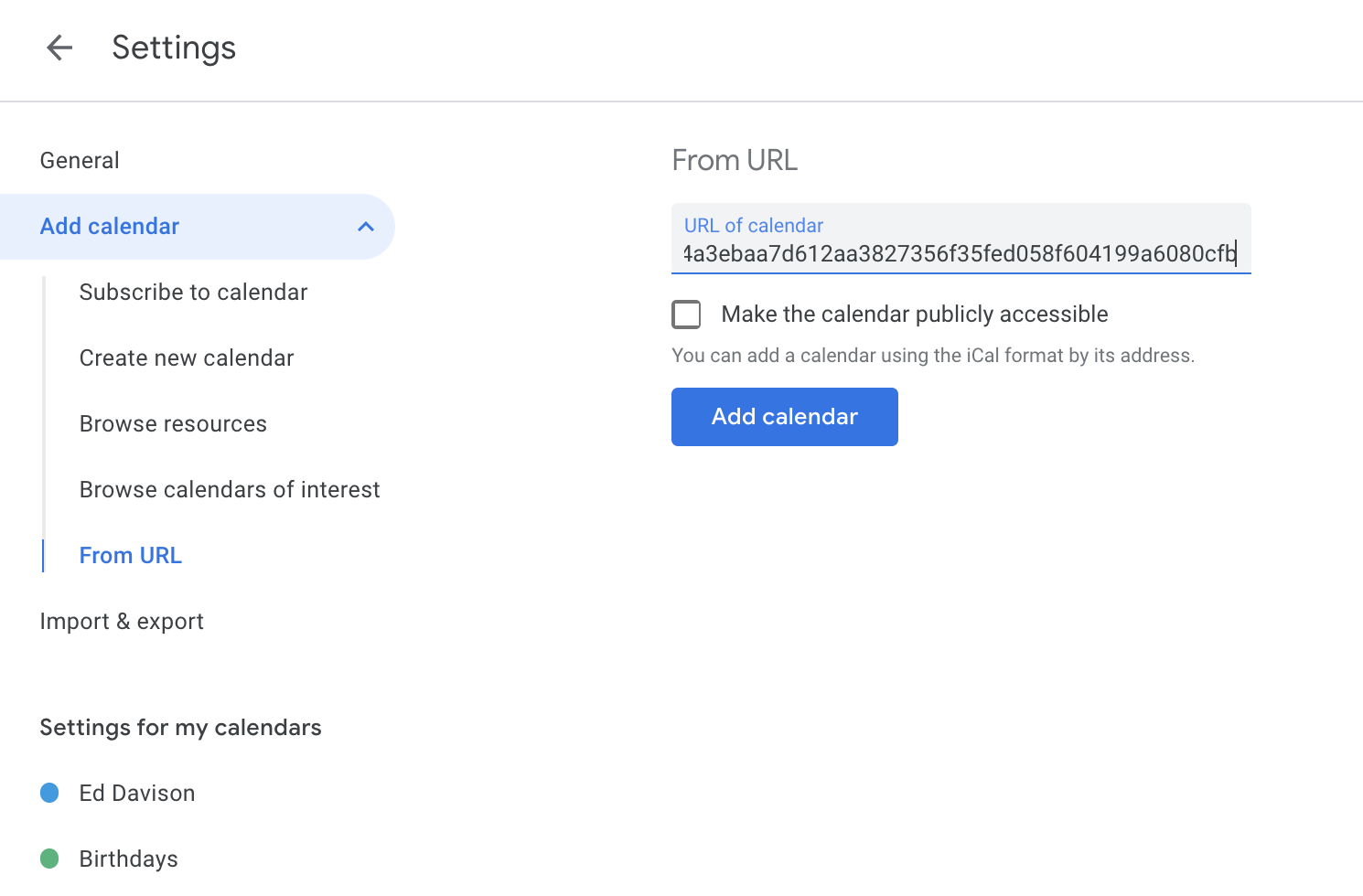
Important
Bookings for spaces will only appear in your calendar for the upcoming 30 days.
We hope you've found this guide useful but if you have any questions about the Spaces calendar URL or any Sign In App feature, please contact our support team at support@signinapp.com.

