PIN protection
PIN protection offers an enhanced level of security for connecting to or accessing Companion app. When this feature is enabled, users are prompted to set a PIN the next time they access Companion app. The PIN must be entered by the end user when establishing a connection with a new device, serving as an additional safeguard.
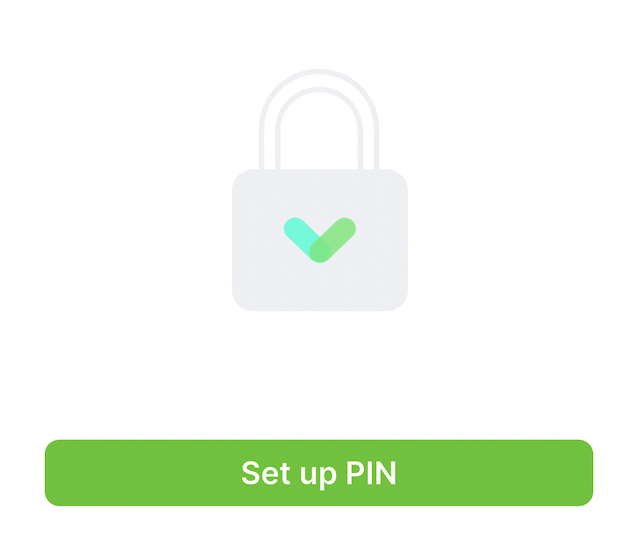
Set up
To enable PIN protection, head to Manage > Groups > Select group > Companion app and scroll down to the bottom of the page. Toggle PIN is required for this group on to turn the feature on. You can then select the frequency the PIN is prompted for using the dropdown - the default is Only when connecting new devices.
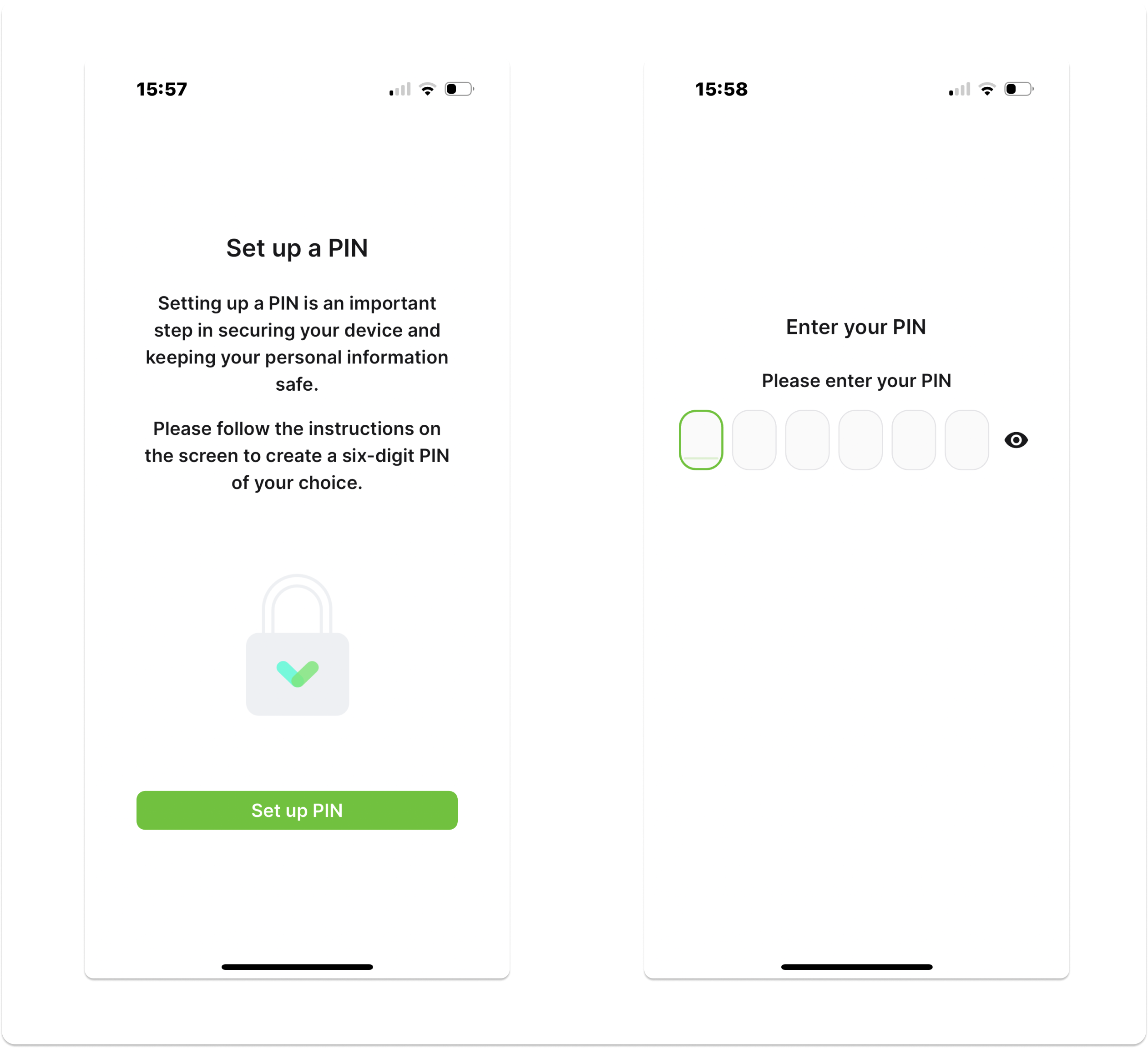
Once you’ve enabled PIN protection, the next the Companion app user tries to access the app they will be required to set up a PIN. When you’re prompted to enter your PIN you’ll see a pop-up saying Enter your PIN.
Resetting a PIN
PIN protection is designed to be a layer of security in addition to the Companion app invite that is sent to the users email. This means PIN resets need to be managed by Sign In App portal users. To reset a user’s PIN, head to Manage > Groups > Select group > Members, search for the member, hover over them and click Edit > Companion app. From there you can click the Reset PIN button.
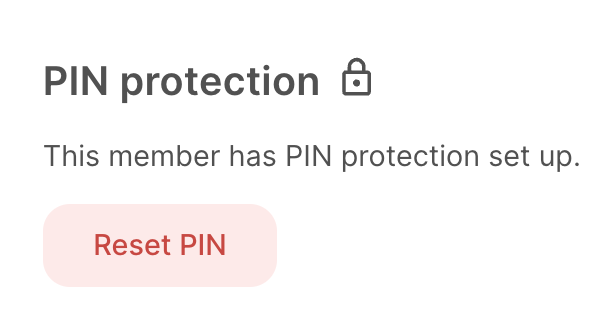
We hope you've found this guide useful but if you have any questions around PIN protection or any Sign In App feature, please contact our support team at support@signinapp.com.

