Forms
Pre-registration forms allow the creation of special form links that can be shared to allow non-portal users to pre-register visitors or add themselves as event attendees. When a unique form link is visited in a browser, a pre-registration form is presented ready to be filled out. Upon completion the form will contact Sign In App to add the pre-registration.
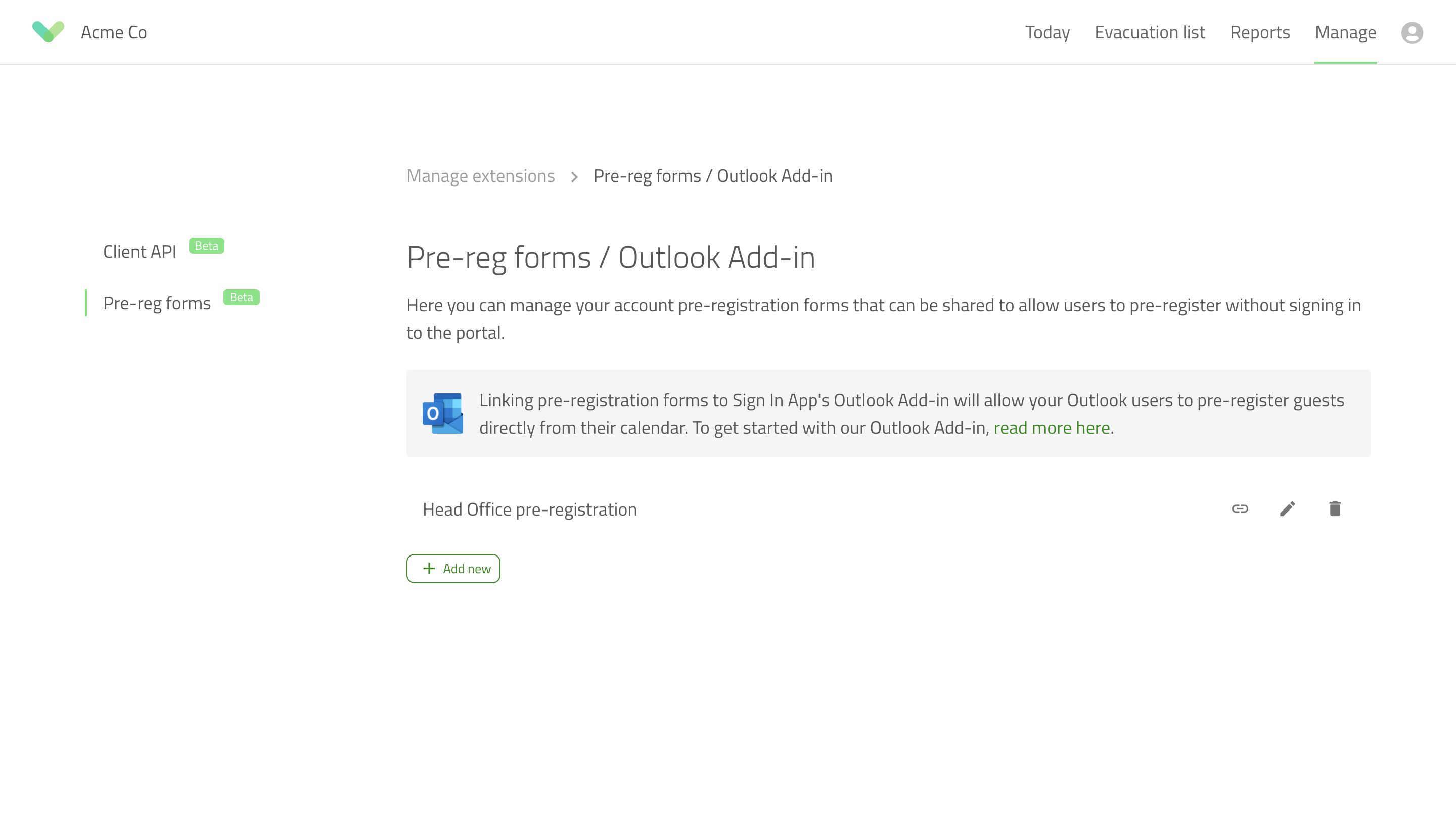
Add new
To add a new form click the add new button. You will be presented with a modal which allows you to add a name for your form and select which sites or groups the form will allow pre-registrations for. On saving you will be asked if you wish to copy the form link to your clipboard ready to share.
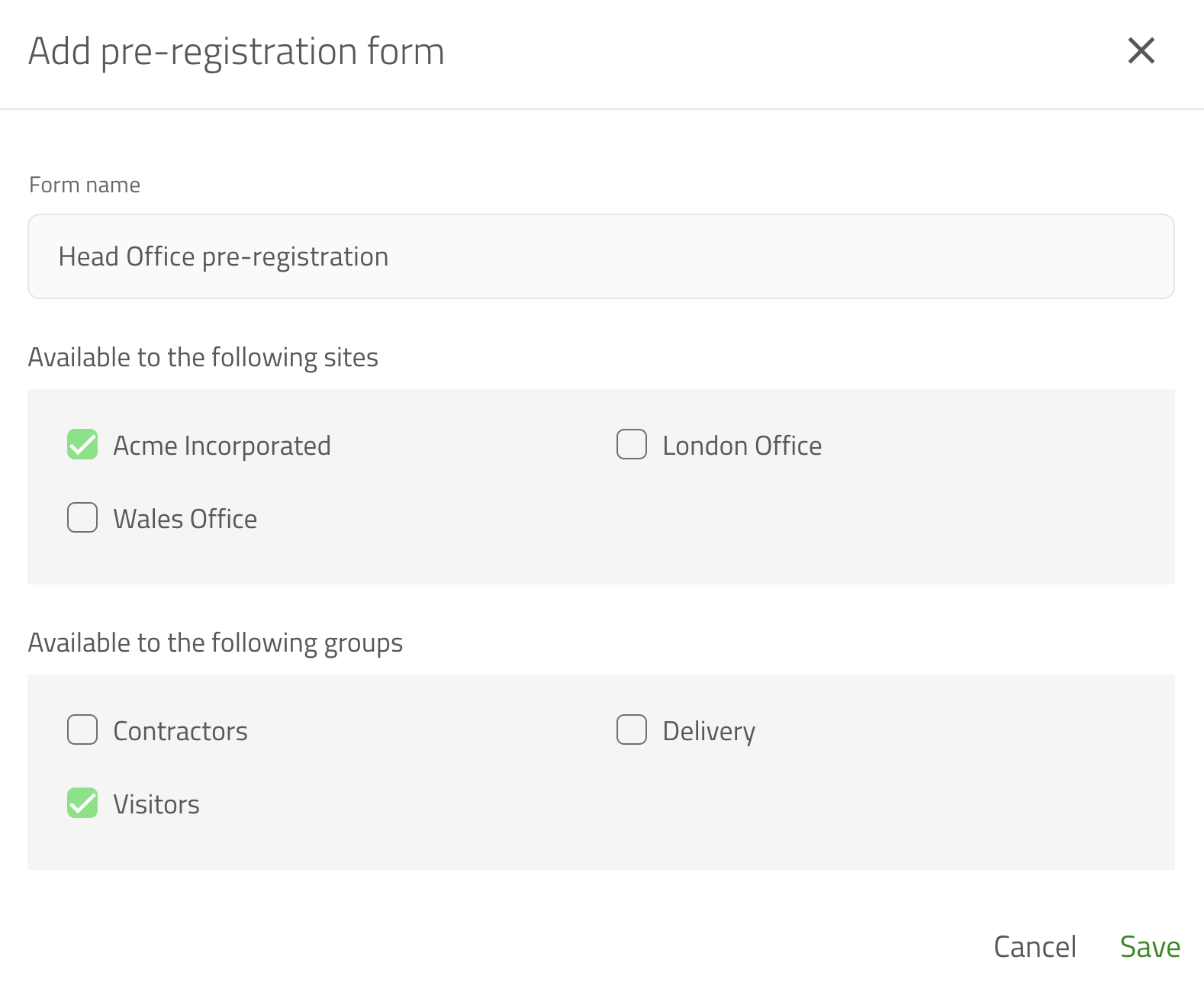
Edit or delete a form
You can edit an existing form by clicking the pencil button on the form you wish to edit in the list of forms. Here you can adjust the form name and which sites or groups that the form can be pre-registered to. To delete a form, click the trash icon on the form you wish to delete in the list of forms.
Copy a form link
If you wish to copy the link for an existing form, you can click the link button on the form in the list of forms or by editing a form and clicking the link button on the right hand side of the form link field.
Tip
You can use form links with our Outlook Add-in to integrate the process into your Outlook calendar. For more information on how to do this check out our how to guide here.

